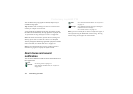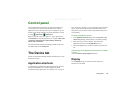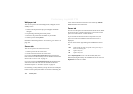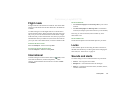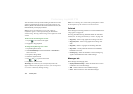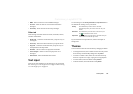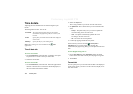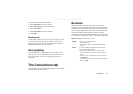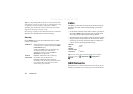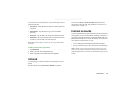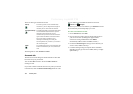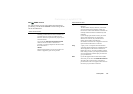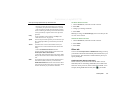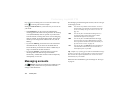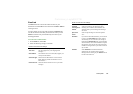152 Control panel
Preliminary Layla850 P1B
Tip You will probably find that the preset name of your P910a,
and of devices you pair it with, are not very meaningful or easily
recognisable. It is a good idea to change these names to
something more useful. The name you choose for your P910a
appears on any devices you pair it with.
See ‘Pairing’ on page 135 for instructions on how to connect to
another device using Bluetooth wireless technology.
Security
On the
Settings
tab you can set the Bluetooth security related
settings of your P910a.
Cable
Use
Cable
to set the cable connection mode and the connection
parameters used when communicating through your P910a's
cable port.
• Set the cable connection mode. Please note that you must set
the mode to
Modem
when using the P910a as a modem and
when using the DUN (Dial-up Networking) Wizard.
• Set the baud rate, parity, number of stop bits, character length
and type of flow control required for the connection. When
connecting your P910a via the desk stand to a USB port on
your PC, use the following (default) settings:
Tip You can set the cable connection mode when the flip is
closed by selecting
Applications >
Connections
>
Cable.
GSM Networks
This option lets you choose what network to use when you are
outside your operator’s area. Choose if you want to search for a
Bluetooth on
All Bluetooth wireless technology functionality from
your P910a works. Visibility according to the
Visible
to other devices
setting.
Set Bluetooth to
Off
if you do not use Bluetooth, it
will decrease battery drain. Bluetooth will
automatically switch on if you use
Send as >
Bluetooth
from the applications
Visible to
other devices
Selected: All Bluetooth wireless technology
functionality from your P910a works.
Cleared: All Bluetooth wireless technology
functionality from your P910a works but you cannot
receive beamed items, and other devices cannot
initiate pairing with your P910a.
Baud rate
115200
Parity
None
Stop bits
1
Character length
8
Flow control
CTS/RTS