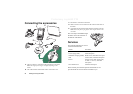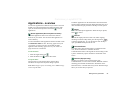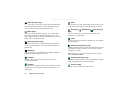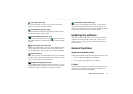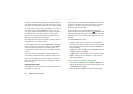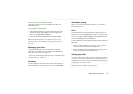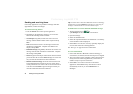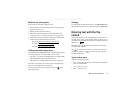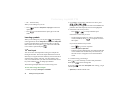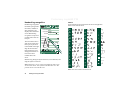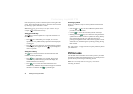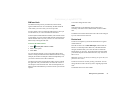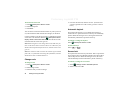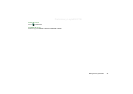32 Getting to know your P910a
Preliminary Layla850 P1B
• abc – lowercase entry
When you are editing text you can:
• Press and select
Text options > Input type
to select text
input type.
• Press to switch between the input types in text edit
mode.
Inserting symbols
When you are editing text you can press and, depending
on the application, choose
Add symbol
or
Text options > Add symbol
to select an item from the symbol selector table. Use the Jog
Dial to select the row and press . Then scroll within the
row to select a symbol and press .
T9
®
text input
You can use T9 Text Input when writing, for example text
messages and email. The T9 Text Input method uses a built-in
dictionary to recognise the most commonly used word for each
sequence of key presses. This way, you press each key only
once, even when the letter you want is not the first letter on the
key. Press and hold to change input method.
The following example shows how to start writing a text.
To enter letters using T9 Text Input
1. Select, for example,
Messages > Create SMS
.
2. For example, if you want to write the word ‘Jane’, press
.
During text entry, a suggestion list with word candidates are
presented. The most frequently used word is highlighted.
3. If the word is the word you want:
– Press or to accept and add a space.
If the word is not the one you want:
– Scroll with the Jog Dial up or down to view alternative
words (candidates). Press to accept the word and
add a space.
If you do not find the word you want:
– Press to go to a list of options.
– Select
Text options > Spell word
.
– Edit the word using multitap text input and press
Yes
.The
word is added to the user dictionary. The next time you
enter the word, it will appear as one of the alternative
words.
4. Continue writing your message.
Press to enter a full stop. To enter other punctuation
marks, press and use the Jog Dial.
If you press and select
Text options
when writing, you get
a list of options:
•
Spell word
, to edit the entered word.