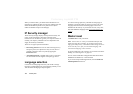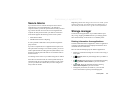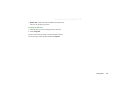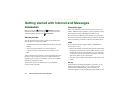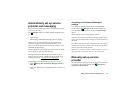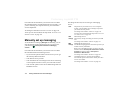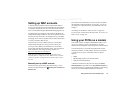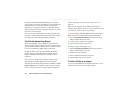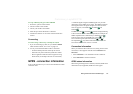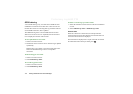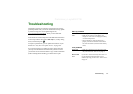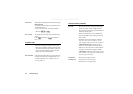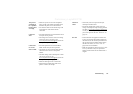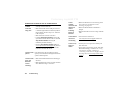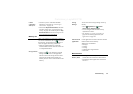174 Getting started with Internet and Messages
Preliminary Layla850 P1B
Once paired with a Bluetooth-enabled laptop, your P910a is
ready to make a connection to the Internet or corporate network.
Since Bluetooth is wire-free and requires no line-of-sight
alignment, you can place the laptop in a comfortable position
and let your P910a remain in your pocket, briefcase, or even be
placed up to 10 metres away.
If you wish to use an infrared link, the range is typically up to
one metre. The two infrared ports must be kept in line of sight,
at an angle of no more than approximately 30 degrees.
The Dial-Up Networking Wizard
The wizard simplifies creating GPRS DUN connections by
setting the proper values in the PC DUN entry and linking the
entry to one of the GPRS configurations in your P910a. You can
also view and modify the GPRS settings in the P910a.
For HSCSD DUN entries, the wizard updates the modem
settings such that the specified data rate and type of bearer
(ISDN / Analogue) will be used when you make a DUN
connection.
You can view or change the DUN entries created with the
wizard using the standard Windows DUN user interface.
The Dial-Up Networking Wizard software included in the
Sony
Ericsson PC Suite
must be installed in your PC and your P910a
must be connected to the PC via cable, infrared or Bluetooth
wireless technology. See ‘Connecting to other devices’ on
page 133.
Make sure that you have any information concerning, for
example, phone numbers, names of servers or domains, that the
server that you want to connect to may require.
To set up a GPRS or HSCSD (High-Speed Circuit Switched
Data) connection using the Dial-Up Networking Wizard
1. Start the
Dial-Up Networking Wizard
from the Sony Ericsson
folder of the Start menu on your PC.
2. Choose Create a new Dial-Up connection.
3. Follow the instructions in the wizard.
To edit a previously created DUN entry
1. Start the
Dial-Up Networking Wizard
from the Sony Ericsson
folder of the Start menu on your PC.
2. Modify a Dial-Up connection.
3. Select the desired connection from the list.
4. Follow the instructions in the wizard.
To define P910a as a modem
To set up a CSD (GSM Data) or HSCSD connection you will
need to install your P910a as a modem manually.