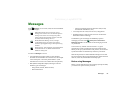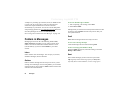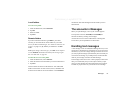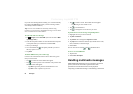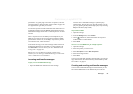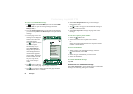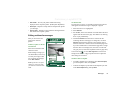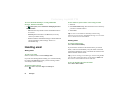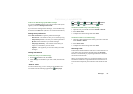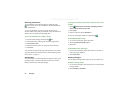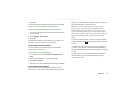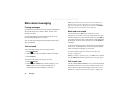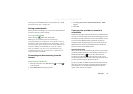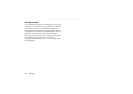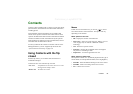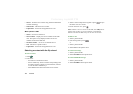Messages 93
Preliminary Layla850 P1B
To move an email message from Outbox to Draft
In your list of
Outbox
messages, tap to the left of the email (a tick
appears), and select
Message > Move to draft
.
If you leave the message before sending it, it will automatically
be stored in the
Draft
folder (unless it was created from Outbox).
Setting email preferences
Select
Edit > Preferences
to open the preferences dialogue.
–
Email account
– The email account you are currently using.
–
Always attach your card
– The entry in Contacts specified as
My card
will be attached to your email messages.
–
Always reply with history
– The contents of the email you
replay to is included in your new email.
–
Signature
– The signature you write here ends your email
messages.
Adding attachments
To attach an entry to an email message
1. On the attachment tab, select
Add.
2. Select the type of attachment you want to add, and select the
item.
‘Send as’ email
You can send the entry you are viewing as an attachment to a
new email from the following applications:
Music player,
Video, Viewer, Internet, Calendar, Contacts,
Tasks, Jotter, Sound recorder,
and
Pictures.
To attach a Calendar entry to an email message
1. Open the entry in Calendar and select
Calendar > Send As.
2. Select
Email > Done.
3. Complete the email message and select
Send
.
To attach a Contact to an email message
1. Open the contact details for the contact you wish to send and
select
Contacts > Send as.
2. Select
Email > Done.
3. Complete the email message and select
Send
.
Receiving email
Email must be fetched from the email server on the Internet or at
your office. This can be done manually using the
Get & send
function or automatically by requesting the P910a to check for
new email at certain times.
When you forward an email, you can choose whether or not to
forward the attachment. Large attachments increase the size of
an email and consequently the connection time needed to send
it.