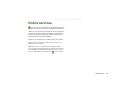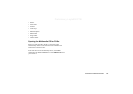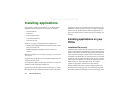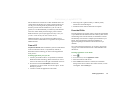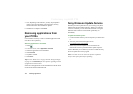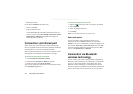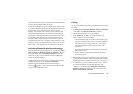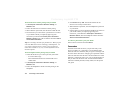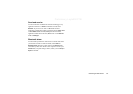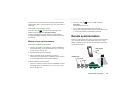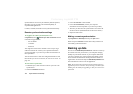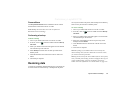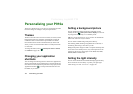Connecting to other devices 135
Preliminary Layla850 P1B
while communicating. However, items between transmitting and
receiving devices might weaken the signal.
Connection to another device can be made within a range of up
to 10 metres. Obstructions between the transmitting devices will
have an effect on the performance. For all tasks, except
beaming, it is necessary that you first set up a permanent and
trusted relationship between your P910a and the other device.
This process is called pairing (other documentation may refer to
it as bonding). The paired devices are remembered by your
P910a even after you have turned it off so you do not need to
repeat the process for every connection with those devices. The
reason for pairing is to simplify future connections and to make
them secure – only paired devices can connect to your P910a.
Activating Bluetooth wireless technology
Activate Bluetooth wireless technology on your P910a in
Control
panel > Connections > Bluetooth > Settings
.
Set
Bluetooth
to
On
, and
set if your P910a should be
Visible by other devices
or not. See
‘Bluetooth’ on page 151 for more information on Bluetooth
wireless technology settings.
The Bluetooth wireless technology operation mode can also be
changed with the flip closed, through the
Connections
application. When the Bluetooth wireless technology is
activated, appears on the screen and the left indicator light
on top of your P910a flashes blue.
Pairing
To let your P910a initiate pairing with another device, such as
a headset
1. In
Control panel > Connections> Bluetooth > Settings
, set
Bluetooth
to
On
. Make sure
Visible to other devices
is selected.
2. Set the other device to be on or discoverable.
3. In the
Devices
tab, tap
Add
. Your P910a searches for all
devices in the vicinity and lists them.
– All enabled devices that are visible to others within range,
are shown with their name and icon. You can use
Show:
to
restrict the list to one category (only PC, for example).
– Paired devices that are within range are shown with
regular text.
– Non-paired devices that are within range are shown with
their names in italics.
– Devices that are within range but unknown are shown
with a preset name.
4. Select the device you want your P910a to pair with, and enter
a passcode when asked for it. When the passcode is accepted,
the pairing process is complete, see ‘Passcodes’ on page 136.
5. If in the future you want to allow a paired device to connect
to your P910a without you explicitly approving each
connection, you should select
Control panel > Connections >
Bluetooth > Devices,
then select a device and the check box
Allow to connect without confirmation
.