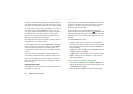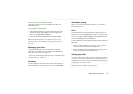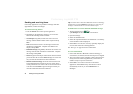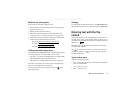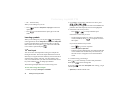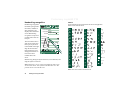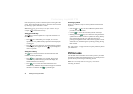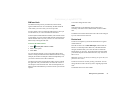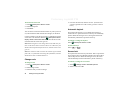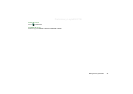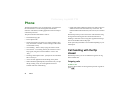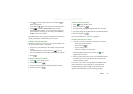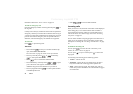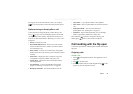36 Getting to know your P910a
Preliminary Layla850 P1B
Press the space key to enter a character space to the right of the
cursor. Press and hold the space key to move the cursor forward
by inserting 6 space characters at a time.
Note When typing, press the keys one after another. Not, for
example, and
E
simultaneously.
Using the CAPS key
The key is used to capitalize or 'caps-lock' characters on
the keyboard.
•Press once followed by, for example, 'E' to write a
capital letter. Any additional keys pressed will be displayed
in lowercase.
•Press twice for caps-lock. Any additional keys pressed
will be displayed in uppercase until is pressed again to
remove caps-lock.
Using the 123 key
The key is used to access the coloured characters and
numbers on the keyboard keys.
•Press once followed by, for example,
E
to type the
number
3
. Any additional keys pressed will display the
standard characters on the keys.
•Press twice to lock the coloured characters and
numbers. Any additional keys pressed will type the coloured
characters or numbers until is pressed again.
Inserting symbols
There are a number of ways to insert symbols with the P910a
keyboard.
• Press the or keys to show additional symbols in the
pre-edit box in the title area.
• Use the to access the coloured symbols on the keys.
• Holding down the key for a short time will generate the
symbol selector table. To select a symbol use the Jog Dial by
first scrolling through the rows, and select the row by
pressing the Jog Dial inwards. Then use the Jog Dial to scroll
within the row, and selecting the symbol by pressing the Jog
Dial inwards.
See “Flip settings” on page 165 how to specify which keyboard
your P910a has.
P910a locks
Use the SIM card lock and the device lock to protect your SIM
card and your P910a from unauthorized use. Use the keylock to
prevent the keys from being accidentally pressed.
Note You can usually make an emergency call without
unlocking the P910a.
CAPS
CAPS
CAPS
CAPS
CAPS