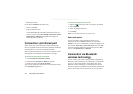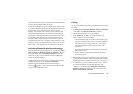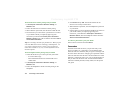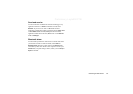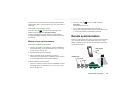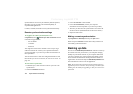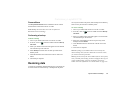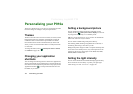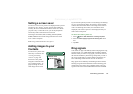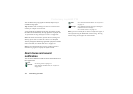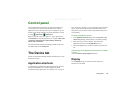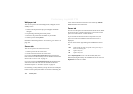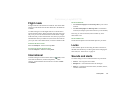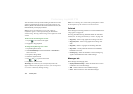Synchronization and backup 141
Preliminary Layla850 P1B
Preconditions
The
Sony Ericsson PC Suite
must be installed in the PC and the
P910a must be connected to the PC via cable.
Note Backup and restore does not work via infrared or
Bluetooth wireless technology.
Performing a backup
To make a backup
1. Turn on your P910a and connect it to the PC via cable.
2. In the PC, click on on the PC taskbar and select
Back up
and restore
.
3. Select your P910a in the menu that appears. Several P910as
can be backed up to the same PC.
4. Select
Backup
and choose what to back up: P910a and/or
Memory Stick.
5. Click
Yes
and follow the instructions in the PC and in the
P910a.
6. The backup is complete.
Restoring data
Lost data or accidentally deleted information in your P910a can
be restored from an earlier backup. A backup from the phone
can only be restored to the phone, and a backup from a Memory
Stick can only be restored to a Memory Stick.
To restore a backup
1. Turn on your P910a and connect it to the PC via cable.
2. In the PC, click on on the PC taskbar and select
Back up
and restore
.
3. Select your P910a in the menu that appears. Several P910as
can be backed up to the same PC.
4. Select one of the backups in the list of previously saved
backups and click
Restore
.
5. Click
Yes
and follow the instructions in the PC and in the
P910a.
6. The restore is complete.
Note Everything in your P910a will be overwritten by the
chosen backup. Once you have clicked Yes to start the restore,
you cannot cancel the procedure.
Note If you have used your Secure Tokens (Secure Access files)
since you made your backup, you must reconfigure these. If you
restore another P910a, you must reconfigure your Secure
Tokens. For more information see ‘Secure tokens’ on page 167.