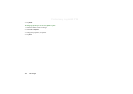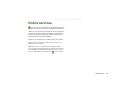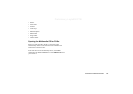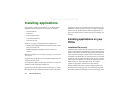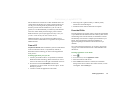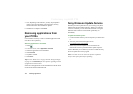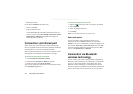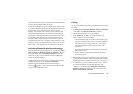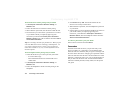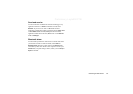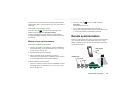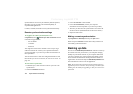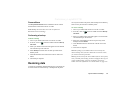134 Connecting to other devices
Preliminary Layla850 P1B
• Backup and restore.
Set the P910a in
Modem
mode when using
• P910a as a modem.
• Dial-up network wizard.
You should disable the USB cable connection in these two
cases. In your PC select
Start > Settings > Control Panel > Phone
Monitor Options > COM Ports
and disable the COM port to
which the cable is connected.
Connection via Infrared port
When connecting via the infrared port, make sure that both
devices are placed within one metre from each other and that the
infrared ports have a free line of sight between them.
Both your P910a and the device you connect to must have their
infrared ports activated before communication can begin.
To activate the infrared port on the P910a
1. Go to
Control panel > Connections > Infrared
.
2. Set the P910a to
PC connect
or
Modem
as required.
3. Set the port state to
On
or
On for 10 minutes.
You can also change the infrared port state with the flip closed,
in the
Connections
application.
To activate the infrared port on the PC
1. Right click in the status area to the right on the taskbar.
2. Select
Properties
3. Select the Infrared check box
4. Click
Close
.
Note Clear the Infrared check box when ready.
Send and receive
You can send items via the infrared port, beam, in any
application if there is a
Send as
command. To send, select
Infrared
. If you receive a beamed item, a dialog box appears with
three options:
Delete
,
View
or
Done
.
Delete
deletes the item;
View
opens the associated application which shows the item;
Done
saves it in the
Beamed
folder in
Messages
.
Connection via Bluetooth
wireless technology
You can connect your P910a to other products equipped with
Bluetooth wireless technology, for example PCs, car handsfree
devices, or other mobile phones, and exchange data. Since
Bluetooth wireless technology is radio-based, there does not
have to be a free line of sight between transmitting and receiving
devices. This means that your P910a can stay in your pocket