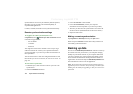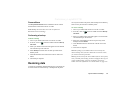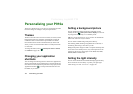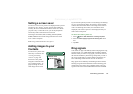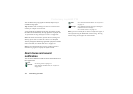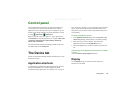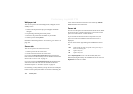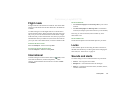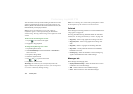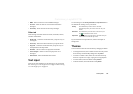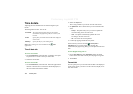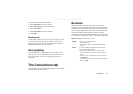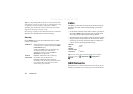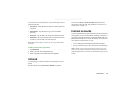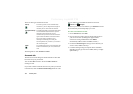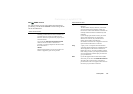148 Control panel
Preliminary Layla850 P1B
You can choose to use any sound recording or audio file. You can
select ring signals that are stored on your local storage or on a
Memory Stick. If the selected file is later deleted or moved, the
Default Melody will be played instead.
Note If you use an audio file as a ring tone, alarm or
notification signal, it will be played using the Multimedia
volume setting. The ring volume setting will not affect the sound
volume.
To listen to the selected ringtone or alert
1. Tap the icon to listen to the signal.
2. Tap again to stop playback.
To change the default ring tone or alert
1. Tap the drop-down menu.
2. Select
Default Melody
for the P910a default or
Find sound
to
select a new one.
3. If required, change folder.
4. Select the required sound
5. Tap and to preview the sound.
6. Tap
Select
to set this sound.
Warning! The volume may be uncomfortably loud at the
higher volume levels if the phone is close to your ear. Exposure
to excessive volume may damage hearing.
Note To set vibrating alert, silent mode, speakerphone or mute
the microphone, tap the volume icon on the status bar.
Calls tab
These settings set incoming call alerts. For more information see
‘Ring signals’ on page 143.
You may personalize the ring melodies further for individual
contacts, see ‘To change the details of a contact’ on page 103.
•
Ring (voice)
– Select a ring signal for incoming voice calls.
•
Ring (voice) line 2
– Select a ring signal for incoming voice
calls.
•
Ring (data)
– Select a ring signal for incoming data calls.
•
Ring volume
– Set the preferred sound level for handheld,
handsfree and car use.
•
Increasing ring
– Select the checkbox to use increasing ring
signals. This disables the other volume settings.
Messages tab
These settings set messaging alerts.
•
Display notification message
– Select the check box to receive
notification of a received message.
•
SMS
– Select an alert for received SMS messages.
•
Email
– Select an alert for received Email messages.