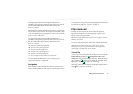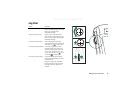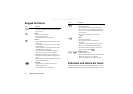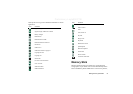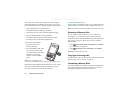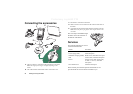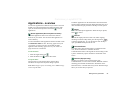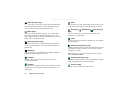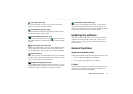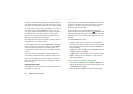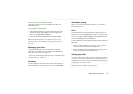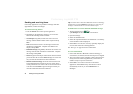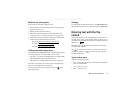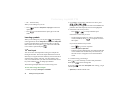Getting to know your P910a 25
Preliminary Layla850 P1B
Applications - overview
You can start applications in different ways. Select icons in the
standby view (flip closed) and in the application picker (flip
open) to start the most important ones. Select to list all
applications.
Demo application (Not in all phone versions)
The Demo application shows some of the most common
functions in your P910a. You can release this application to
remove memory.
You can uninstall the demo application and also reinstall it from
the
Multimedia for P910a
CD. See ‘Removing applications from
your P910a’ on page 132 for how to uninstall the demo
application and ‘Installing applications on your P910a’ on
page 130 for how to reinstall it.
To start the demo
1. Select the Applications icon .
2. Select the Demo icon and the demo starts.
To stop the demo
Tap the screen or rotate the Jog Dial to stop the demo.
The demo also stops when any other dialog is opened.
Note When the flip is open, an incoming text or MMS message
will not stop the demo.
The Demo application can be launched also when the P910a is
started without a SIM card inserted. When the P910a asks you to
insert the SIM card, just press OK. If the flip is closed, open it.
Phone
This is the mobile phone application. When the flip is opened,
select to start it.
Call list
The call list displays the most recent calls, either outgoing,
incoming or missed. In flip closed, press the Jog Dial or
to call the selected entry. To view the call list when the flip is
open, open
Phone
and
tap the
call list icon.
CommuniCorder
For taking video clips and still pictures. In CommuniCorder
view, the screen becomes a viewfinder. Press the
CommuniCorder button or the Jog Dial to start recording or take
a photo. Alternatively tap the red button at the bottom of the
screen.
Pictures (flip open only)
Manages your pictures. You can take pictures with
CommuniCorder, or receive them via email, Bluetooth wireless
technology and infrared communication. Download via the
Internet browser, or transfer them from your PC. With the image
editor you can also edit your pictures.