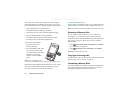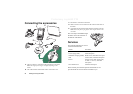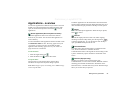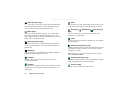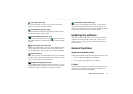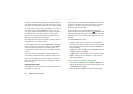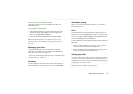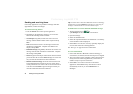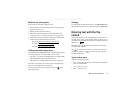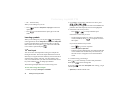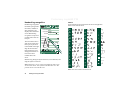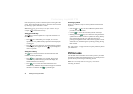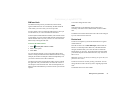30 Getting to know your P910a
Preliminary Layla850 P1B
Sending and receiving items
From many applications it is possible to exchange items like
appointments, contacts and images.
To send an item using Send as
1. Enter the
Send as
menu in the specific application.
2. Depending on the application and item, you can choose
between the following transfer methods:
•
Text message
(using SMS): P910a will create a new text
message. Add the mobile number of the recipient and tap
Send
.
•
Email
: the P910a will create a new message with the item
included as an attachment. Complete with address and
subject, and tap
Send
.
•
Multimedia message
(using MMS): the P910a will create a new
message with the item included as an attachment. Complete
the message and tap
Send
.
•
Infrared
: align the infrared port of the P910a with the infrared
port of the other device. Select
Send
.
Messages on screen will
tell you when the information has been transferred.
•
Bluetooth wireless technology
: the P910a will search the local
area for Bluetooth devices that are set to be visible. These
will be presented in a list. Select a device to which the item is
to be sent and select
Send
. Progress messages will tell you
when the information has been transferred.
Tip The other devices must have Bluetooth wireless technology
enabled. You can select
Refresh
to perform a new search if, for
example, a destination device was not enabled at first.
To handle items received in email and multimedia messages
1. Tap the notification icon , or
open
Messages
and select MMS or an email inbox.
2. Open the message.
3. Select the attachments tab.
4. Select the required attachment. The attachment or a summary
of the attachment will be displayed.
5. Select
Save
to save the item. You may optionally display the
received item within the related application.
See ‘Messages’ on page 85 for more information.
To receive beamed items
1. Ensure that infrared or Bluetooth wireless technology is
activated and, for infrared, that the infrared ports are aligned.
2. The received item will be notified by a dialog box listing the
item(s) received. When using Bluetooth you will also be
asked to accept or reject the connection.
3. Select
View
to view and save the item to the related
application. Select
Done
and any unsaved items will be
automatically saved for you in the
Beamed
inbox in
Messages.