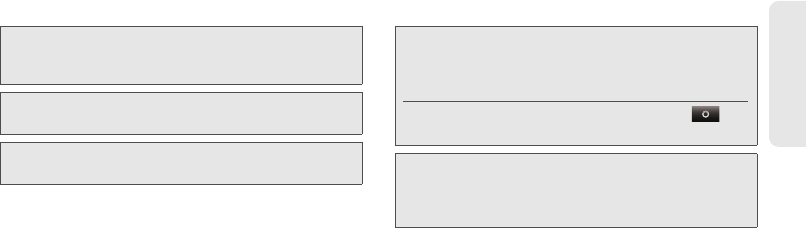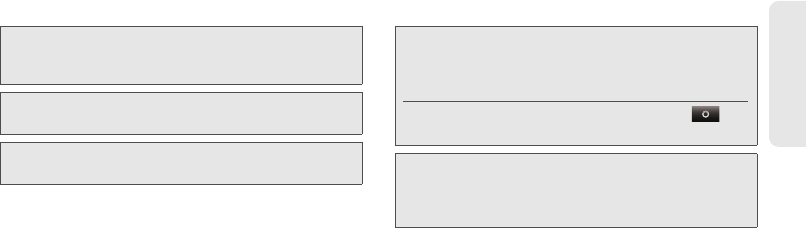
1. Setting Up Service 3
Setting Up Service
ⅷ
Signing in to your existing Google™ account.
ⅷ
Setting up additional email accounts, such as POP3,
IMAP, or Microsoft™ Exchange.
ⅷ
Loading contacts from your SIM card.
Ⅲ
This step is only applicable if you have copied
contacts from a previous Sprint or Nextel SIM
card to your new SIM card at a Sprint Store, and
you want to import contacts stored on the SIM
card to your phone. See “Import and Export
Contacts” on page 104 for further details.
ⅷ
Selecting your keypad type.
Note:
If you want to change the primary language used by
your phone, touch
Change language
from the
Welcome screen and then select a language.
Note:
If you don’t have a Google account, you can create one
using the wizard.
Tip:
Remember to write down your user name and password,
and keep them in a safe place.
Tip:
To type information in any of the setup steps, touch the
text field and use the QWERTY keyboard. Press c to
access the alternate characters on a key, such as
numbers and punctuation.
To return to the setup menu at any time, touch
>
Setup
.
Note:
This phone supports data-intensive applications and
services. It is strongly recommended that you purchase
a data plan that meets your needs. Contact Sprint for
details.
NNTN9124A_i1x_Rubicon_Nextel_UG.book Page 3 Thursday, June 16, 2011 2:58 PM