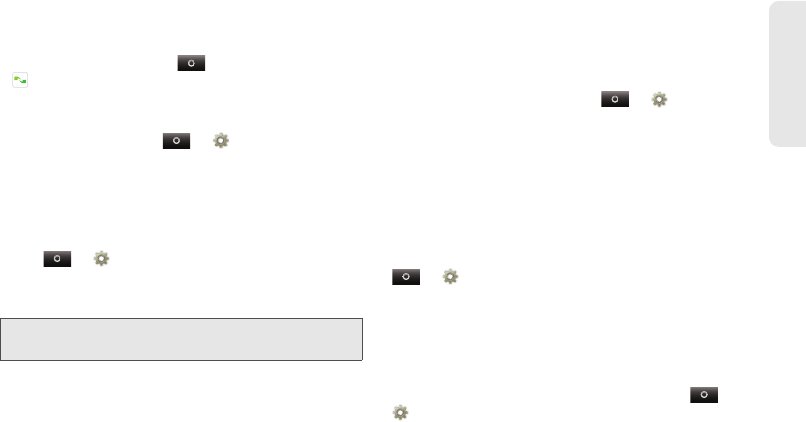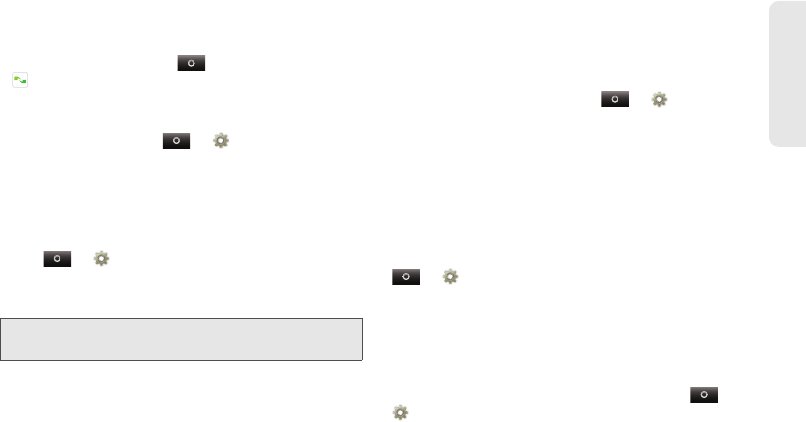
9. Tools 111
Tools
Voice Settings
Personalize your voice settings:
ⅷ
Voice commands: Touch >
Voice Control
> / > Settings. From here, you can
refine recognition of your voice (
Adaptation) and set
options like
Audio Modes and Sensitivity.
ⅷ
Text-to-speech: Touch > Settings >
Text-to-speech
. From here, you can set options like
speed and language.
Volume and Vibrate
Choose volume and vibrate settings that work for you.
Touch
> Settings > Sound & display:
ⅷ
Volume: Touch Ringer volume or Media volume and
use the sliders.
ⅷ
Vibrate: Select Vibrate to feel your phone ring.
Zoom
Get a closer look. Open a magnification window that
you can drag around the screen, or pinch to zoo in on
maps, web pages, and photos.
ⅷ
Magnification window: Touch > Settings >
Accessibility. Touch Accessibility to enable the
settings, and then touch
Zoom Mode.
ⅷ
Pinch to zoom: To zoom in, touch the screen with two
fingers and then slide them apart. To zoom out, drag
your fingers together.
Display Brightness
Set a brightness level that works for you. Touch
> Settings > Sound & display >Brightness.
Make sure that
Automatic brightness is unchecked so
you can set your own level.
Touchscreen and Keys
All these touch features are great, and sometimes it is
nice to hear or feel your touches too. Touch
>
Settings > Sound & display:
ⅷ
Touchscreen: To hear screen touches (click), touch
Audible selection.
Tip:
To set separate ring and notification volumes, uncheck
Use incoming call volume for notifications
.
NNTN9124A_i1x_Rubicon_Nextel_UG.book Page 111 Thursday, June 16, 2011 2:58 PM