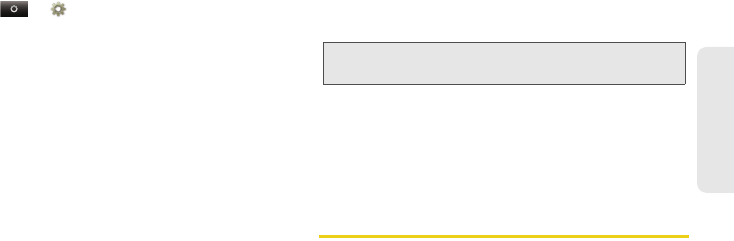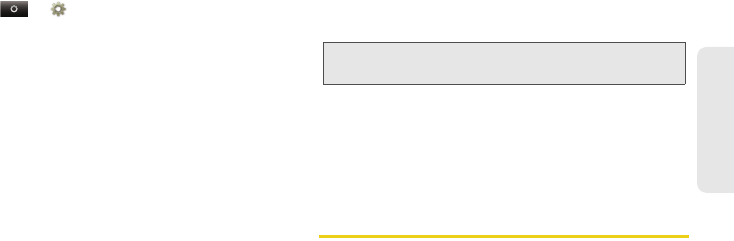
6. Settings 91
Settings
Security Lock
To access the Security lock menu:
ᮣ
Touch >Settings >Location & security >
Set up screen lock, and then select an option.
Ⅲ
To set a password or an unlock pattern that you
need to draw to unlock your screen, touch
Pattern, PIN, or Password.
Ⅲ
To turn the lock off, touch None.
Ⅲ
To change the password or lock pattern, touch
Change screen lock > Pattern, PIN, or Password.
Unlocking Your Phone
ᮣ
At the “Enter password to unlock” prompt, enter
your password or PIN and touch
Enter.
– or –
At the “Draw pattern to unlock” prompt, draw the
saved pattern to unlock the phone.
Forgot Your Pattern, PIN, or Password?
When you set up your screen lock, you were asked to
choose two security questions.
If you forgot your pattern, PIN, or password, touch
Forgot password? and enter your security question
answer to unlock your phone. If you also forgot your
security question answer, touch
Forgot answer?, and
enter your Gmail address and password.
Calling in Lock Mode
You can place calls to 911 when in lock mode.
ᮣ
Touch the Emergency call button at the bottom of
the screen, dial 911, and press `.
Resetting Your Phone
Phone Reset
Selecting Reset phone resets all phone settings back to
their default values, and clears all information (text
messages, contacts, emails, etc.) and downloaded
apps.
Note:
You will need to enter a new pattern, PIN, or password
after your phone is unlocked.
NNTN9124A_i1x_Rubicon_Nextel_UG.book Page 91 Thursday, June 16, 2011 2:58 PM