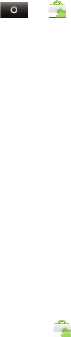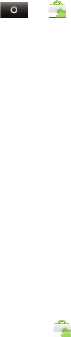
78 5. Web and Data Services
Manage and Restore Apps
There are lots of apps available and many are free. So
you might find that you have downloaded and installed
lots of apps on your phone. That’s fine, but you may
want to uninstall apps that you no longer use.
ᮣ
Touch > Market > My apps.
Ⅲ
To uninstall touch an app in the list, and then
touch
Uninstall.
Ⅲ
To restore an app, touch the app in the list. The
My apps list shows previously installed apps.
Ⅲ
For other app management features including
clearing app data and cache, press /
>
Settings > Applications > Manage applications,
then touch an app in the list.
Choose Carefully
Apps are great. There's something for everyone. Play,
communicate, work, or have fun. But remember,
choose your apps carefully. Here's a few tips:
ⅷ
To help prevent spyware, phishing or viruses
affecting your phone or privacy, use apps from
trusted sites, like
Market.
ⅷ
In Market, check the apps’ ratings and comments
before installing.
ⅷ
If you doubt the safety of an app, don't install it.
ⅷ
Like all apps, downloaded apps will use up memory,
data, battery, and processing power — some more
than others. For example, a simple battery level
widget will use less than a streaming music player
app. After installing an app, if you're not happy with
how much memory, data, battery or processing
power it's using, uninstall it. You can always install it
again later.
ⅷ
Just like Web browsing, you may want to monitor
children’s access to apps to help prevent exposure to
inappropriate content.
ⅷ
Certain apps may not provide completely accurate
information. Take care, especially when it comes to
personal health.
NNTN9124A_i1x_Rubicon_Nextel_UG.book Page 78 Thursday, June 16, 2011 2:58 PM