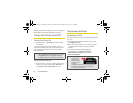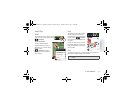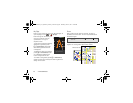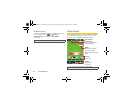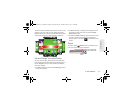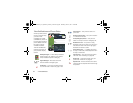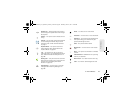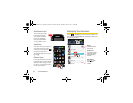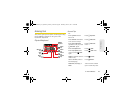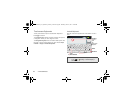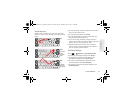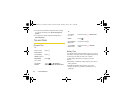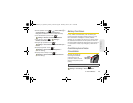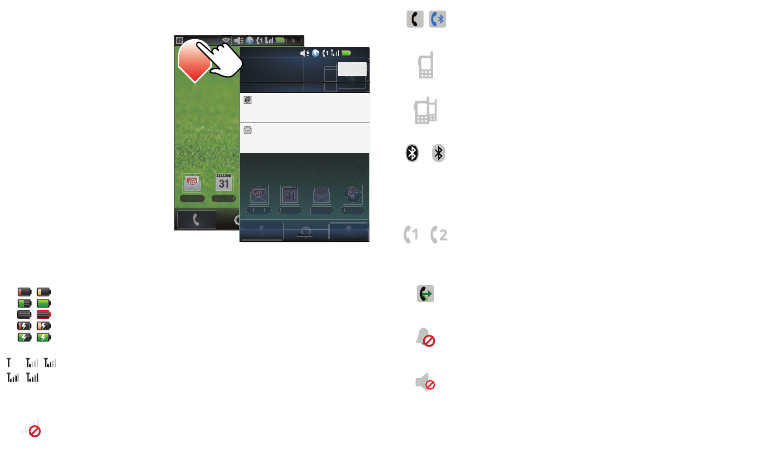
22 2. Phone Basics
View Notifications and Phone Status
At the top of the screen,
icons on the left notify
you about new
messages or events
(notifications). Icons on
the right tell you about
phone status. Flick the
bar down to show
notification details.
This list identifies the
symbols you’ll see on
your phone’s display
screen:
Battery Strength
— A fuller battery indicates a
greater charge. The “lightning” icon (bottom
rows) indicates the phone is charging.
Signal Strength
— More bars next to the
antenna indicate a stronger signal.
No Service
— Your phone is without service.
You cannot make or receive any type of call.
12:00
Email BrowserMessagingCelendar
1
2
:
00
Em
a
i
l
Ce
l
e
n
da
r
Email BrowserMessagingCelendar
Em
a
i
l
B
r
o
w
se
r
Me
ss
ag
g
in
g
g
Ce
l
e
n
d
ar
Ready
Ready
Sarah Dion
RE: Trip details
10:07PM
Dylan Foster
Lets meet at the corner of Rand...
10:09PM
Clear
12:00 April 17th, 2011
Notifications
Phone In Use
— Your phone is active on a
phone call.
Direct Connect In Use
— Your phone is active
on a Direct Connect call.
Group/Talkgroup In Use
— Your phone is
active on a Group Connect or Talkgroup call.
Bluetooth
®
In Use
— Your phone is using
Bluetooth. If this icon is black, your phone is in
discoverable mode. If this icon is light gray, a
Bluetooth connection is active.
Active Phone Line
— 1 indicates phone line 1
is ready to make calls; 2 indicates phone line 2
is ready to make calls.
Call Forward
— Your phone is set to forward
calls. See “Call Forwarding” on page 66.
Ringer Off
— All sound is turned off on your
phone. See “Vibrate All” on page 84.
Speaker Off
— Direct Connect sound is set to
come through the earpiece rather than through
the speaker.
NNTN9124A_i1x_Rubicon_Nextel_UG.book Page 22 Thursday, June 16, 2011 2:58 PM