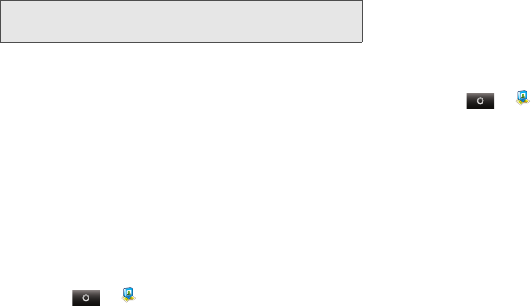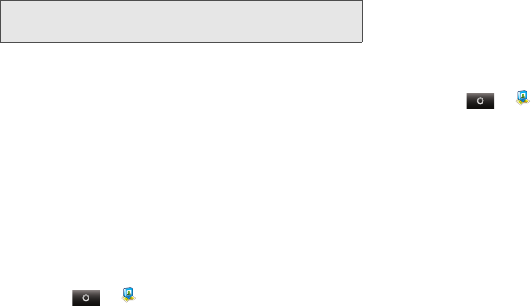
116 9. Tools
Google Latitude
Join Latitude
Keep track of where your friends and family are on
Maps. Plan to meet up, check that your parents got
home safely, or just stay in touch.
Don’t worry, your location is not shared unless you
agree to it. You need to join Google Latitude™, and
then invite your friends to view your location or accept
their invitations. When using Google Maps, press /
>
Join Latitude. Read the privacy policy and if you agree
with it, touch
Agree & share.
Add and Remove Friends
ᮣ
Touch > Latitude.
To add friends:
1. Press / > Add friends.
2. Touch Select from Contacts and touch a contact, or
Add via email address and enter an email address.
3. Touch Add friends.
If your friends already use Latitude, they’ll receive an
email request and a notification. If they have not yet
joined Latitude, they’ll receive an email request that
invites them to sign in to Latitude with their Google
account.
To remove friends:
1. Touch > Latitude to show your friend’s list,
then touch a friend in your list.
2. Touch Remove.
Share Location
When you receive a request to share location details
you can choose to:
ⅷ
Accept and share back — see your friend’s location,
and your friend can see yours.
ⅷ
Accept, but hide my location — see your friend's
location, but they can't see yours.
ⅷ
Don't accept — location information is not shared
between you and your friend.
Note:
This feature is not available in all areas. Check with your
Sprint representative.
NNTN9124A_i1x_Rubicon_Nextel_UG.book Page 116 Thursday, June 16, 2011 2:58 PM