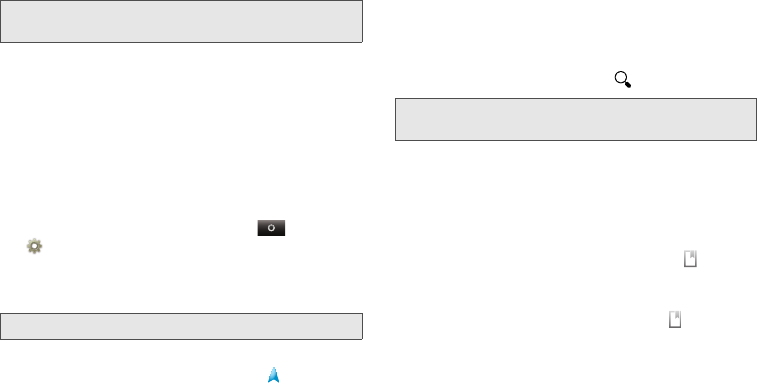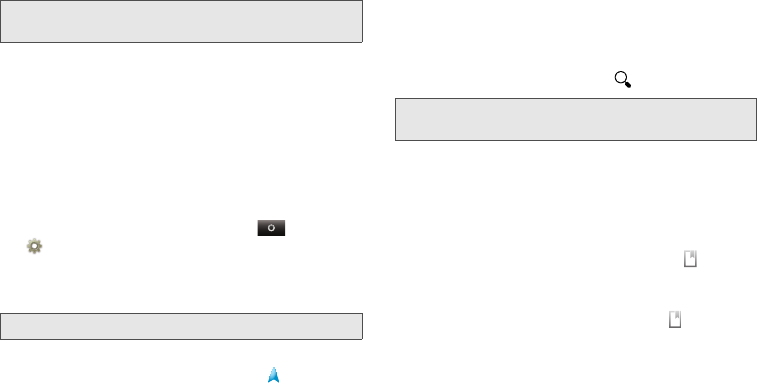
114 9. Tools
Google Maps opens in “Map mode”. To learn more
about the different map modes, see “Select Map
Mode” on page 115.
Set Your Location Sources
Set your phone to determine your location using GPS
satellite signals (highly accurate, but uses battery
power) or using the mobile network (less accurate, but
conserves battery power).
ᮣ
To set your location source, touch >
Settings > Location & security >Use GPS
satellites
and/or Use wireless networks.
Find Your Location
ᮣ
From the Map screen, press / >My Location.
Your location shows on the map as . The bigger
the circle, the less accurate the location.
Find Any Location
1. Press /
>Search.
2. Enter text in the search box, like an address,
business, or city, then touch .
3. Touch the location you’re searching for in the
results list.
Get Directions
1. Press /
>Directions.
2. Enter a starting point address or touch and
select
My current location, Contacts, or Points on
map
.
3. Enter an end point address, or touch and select
Contacts or Points on map.
4. Select your mode of transport (car, public transport
or walk), then touch
Go. Your directions are shown
as a list. To view your directions on a map,
Show
on map
. To have your phone provide turn by turn
driving directions, touch
Navigate.
Note:
This feature is not available in all areas. Check with your
Sprint representative.
Note:
Don’t forget to set your location sources.
Tip:
If it’s an address you have visited before, select from the
list shown.
NNTN9124A_i1x_Rubicon_Nextel_UG.book Page 114 Thursday, June 16, 2011 2:58 PM