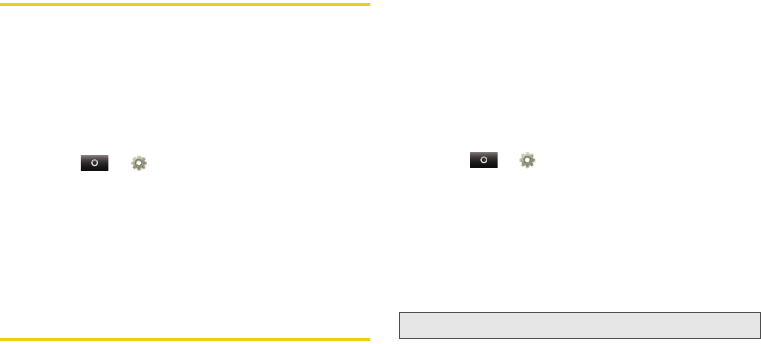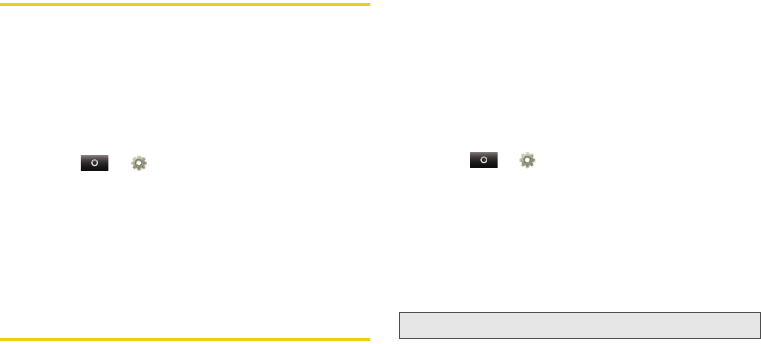
80 5. Web and Data Services
Google Data Synchronization
The Google apps on your phone give you access to
the same personal information (emails, events, and
contacts) that you have on a computer using Gmail,
Calendar, and Contacts. It’s easy to synchronize the
Google apps information you want to keep up-to-date.
Select Apps to Synchronize
1. Touch
>Settings > Accounts & sync.
2. Touch your Gmail account under
Manage
accounts
.
3. Touch an account and select the apps you want to
synchronize, like
Gmail, Calendar, or Contacts.
Microsoft™ Office Outlook™
Synchronization
What Can You Manage?
Email, contacts, and calendar on your phone give you
access to the same personal information that you add,
view, and edit on your computer with the use of
Microsoft™ Outlook™.
You can:
ⅷ
View Google and Exchange contacts in one list.
ⅷ
Schedule and respond to meeting requests.
ⅷ
Access your company directory.
Set Up Synchronization
1. Touch
>Settings > Accounts & sync > Add
account
> Corporate.
2. Enter your user name (username@company.com),
password, email address, and server details
including domain name and security type (server
address is the same URL you use to access your
company’s email using the web on your
computer).
3. Touch
Next.
4. Set up your sync options: select email and/or
contacts.
Note:
Contact your business IT department for server details.
NNTN9124A_i1x_Rubicon_Nextel_UG.book Page 80 Thursday, June 16, 2011 2:58 PM