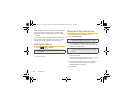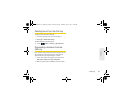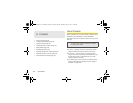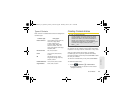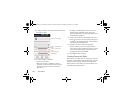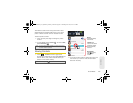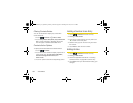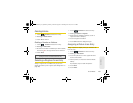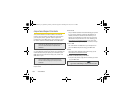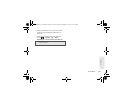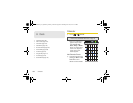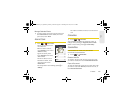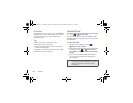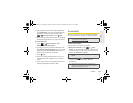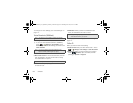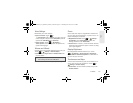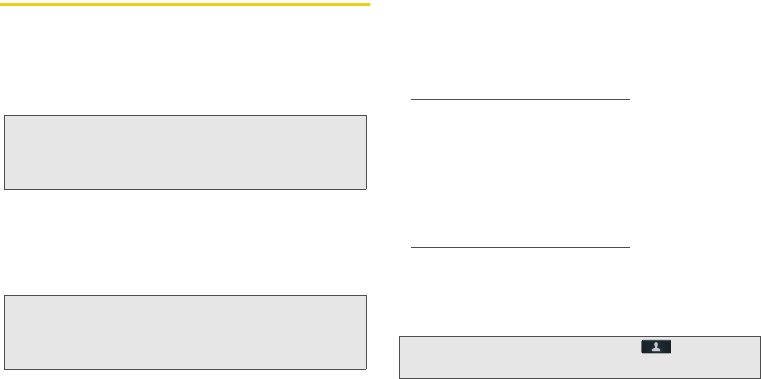
104 8. Contacts
Import and Export Contacts
Your phone stores its contact entries in its internal
memory and not within your SIM card. The first time
you use your phone, you will need to import the
contacts from your SIM card to your phone for you to
be able to use the contacts stored on the SIM card.
The contacts stored on your phone will not be saved
on your SIM card unless you export your contacts. It is
recommended that you export your contacts to your
SIM card from time to time to keep your phone and
SIM card in sync.
Get all your contacts, all in one place. Here’s a few
helpful hints:
ⅷ
Use Gmail
All your Gmail contacts will automatically get synced
to your phone. Various computer applications for
mobile phones and email accounts allow you to
export your contacts as a “.CSV” file. You can then
use Gmail to import the file. For more details, go to
www.motorola.com/transfercontacts or log in to your
Gmail account on your computer and select “Help”.
ⅷ
Use a SIM
You can transfer contacts from your old phone to
your new Motorola phone using your SIM card.
ⅷ
More
There are other methods and tools to help you at
www.motorola.com/transfercontacts.
Transfer Contacts Using Your SIM
1. On your old phone, copy all the contacts you want
to your SIM card.
Note:
To copy contacts from a previous Sprint or Nextel SIM
card to the new SIM card for this phone, bring your
phone and both SIM cards to a Sprint Store for
assistance.
Note:
Your SIM card can store only basic information, such as
phone numbers, Direct Connect numbers, Group
Connect numbers, Talkgroup numbers, and email
addresses.
Tip:
For Motorola Android phones, touch
Contacts
>
/
>
More
>
SIM Manager
>
Export contacts to
SIM
.
NNTN9124A_i1x_Rubicon_Nextel_UG.book Page 104 Thursday, June 16, 2011 2:58 PM