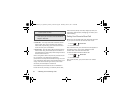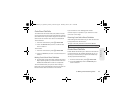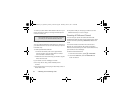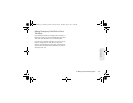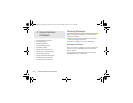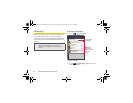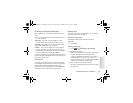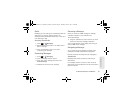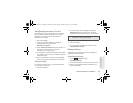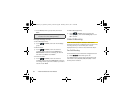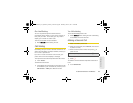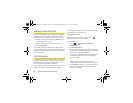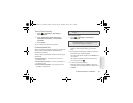60 4. Service Features: The Basics
4.
To send the message without additional options,
touch
Send.
Adding More Message Options
1. To create the subject line, press /
> Add subject,
enter a subject, and touch
Next.
2. To attach a picture, audio, voice recording, or
video, press /
> Attach and then select an option
to attach a file.
3. To send the message, touch
Send.
Replying to a Message
You can reply to a message while you are viewing it.
To reply to a message:
1. Touch a message to open it.
2. Touch the message field at the bottom of the page
to enter your message.
3. Touch Send.
More Ways to Begin a Message
In addition to beginning a message from Messaging,
you can begin a message from Contacts, the Call log
list, the home screen, or the Media Gallery.
To begin a message from Contacts:
1. From the Contacts list, touch an entry.
2. Touch to the right of the mobile number.
3. Create and send the message.
To begin a message from the Call log list:
1. From the Call log list, touch an entry.
2. Touch Send text message.
3. Create and send the message.
To begin a message from the Media Gallery:
1. From the Media Gallery, touch and hold a picture or
video.
2. Touch Share > Messaging.
3. Create and send the message. The selected file is
automatically included as an attachment.
NNTN9124A_i1x_Rubicon_Nextel_UG.book Page 60 Thursday, June 16, 2011 2:58 PM