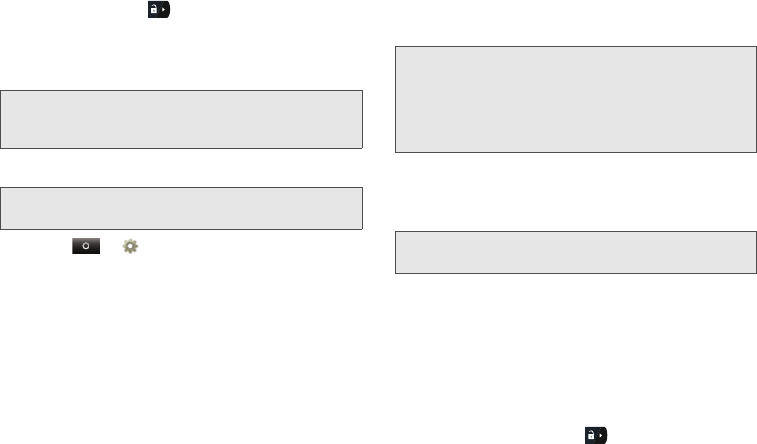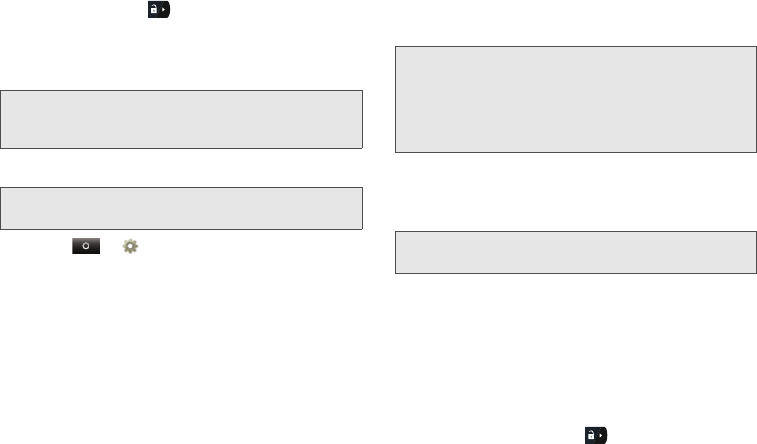
90 6. Settings
2.
If necessary, drag to the right to unlock the
screen.
3. Using the onscreen keypad, enter your SIM PIN,
and touch
OK.
Changing the PIN
1. Touch
> Settings > Location & security >
Set up SIM card lock > Change SIM PIN
.
2. Enter the current SIM PIN and touch
OK.
3. Enter the new SIM PIN and touch
OK.
4. Reenter the new SIM PIN to confirm and then
touch
OK.
Unblocking the PIN
If you enter your PIN incorrectly three times, your SIM
card is blocked. To unblock your SIM card, you must
contact Sprint Customer Service to get a PIN Unblock
Code (PUK). Follow their instructions for unblocking
your SIM PIN.
Your Phone’s Lock Feature
Screen Lock
To lock the screen:
ᮣ
Press # Screen Lock on the top of the phone.
– or –
Let the screen time out (don’t press or touch
anything).
To unlock the screen:
ᮣ
Press # and then drag to the right.
Important:
If you enter your PIN incorrectly three times, your
SIM card is blocked. See “Unblocking the PIN” on
page 90.
Note:
SIM PIN must be turned on in order to access this
feature.
Important:
If you unsuccessfully enter the PUK code ten
times, your SIM card is permanently blocked and
must be replaced. If this happens, you get a
message to contact Sprint Customer Service.
Except for making emergency calls, your phone
does not function with a blocked SIM card.
Note:
You can make emergency calls on a locked phone
(see “Emergency Calls” on page 33).
NNTN9124A_i1x_Rubicon_Nextel_UG.book Page 90 Thursday, June 16, 2011 2:58 PM