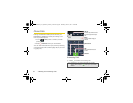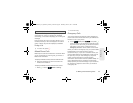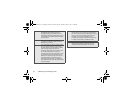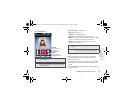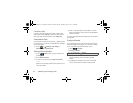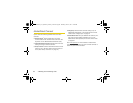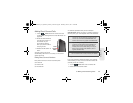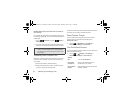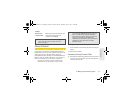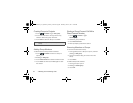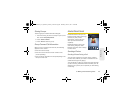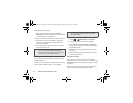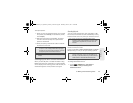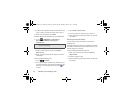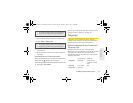40 3. Making and Answering Calls
Making Direct Connect Calls From Contacts or
the Call Log
If you have numbers stored in Contacts (page 101) or
the Call log (page 96), you can use these numbers to
make calls.
1. Touch Contacts, or touch Dialer >
Call log.
2. Touch an entry and then press and hold the DC
button to call the entry’s Direct Connect number.
Answering Direct Connect Calls
When you receive a Direct Connect call, your phone
emits a tone or vibrates. You then hear the voice of
your caller.
1. Wait for the caller to finish speaking.
2. Press and hold the DC button. Continue as you
would on any Direct Connect call.
A Direct Connect call ends automatically after there is
no activity on the call for several seconds.
Direct Connect Timeout
You can extend the automatic timeout of a Direct
Connect call by about 30 seconds using the
Resume DC
setting.
ᮣ
Touch > Settings > Call settings >
Direct Connect settings > Resume DC.
One Touch Direct Connect
You can customize the DC button for quick access to
Direct Connect functions.
ᮣ
Touch > Settings > Call settings >
Direct Connect settings > One Touch DC.
Tip:
You can make Direct Connect calls while viewing entry
details on either list. Display the entry details or
My Info
from another phone (in the Call log) and press and hold
the DC button.
Options
Off
Turn off One Touch DC.
Launch DC
Contact List
Open a list of Direct Connect
contacts on your phone.
DC a selected
contact
Start a Direct Connect call with the
selected contact.
NNTN9124A_i1x_Rubicon_Nextel_UG.book Page 40 Thursday, June 16, 2011 2:58 PM