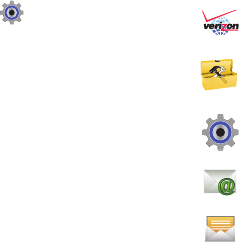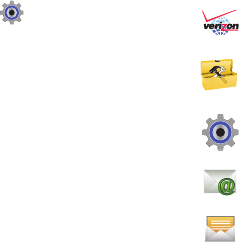
18
Customizing the Lock and Home Screen
The lock Screen has a fixed menu selection, however, you can
customize the screen by changing the wallpaper, personal
banner, and ERI banner. You can also change the layout of the
Main menu, themes, and fonts. You can also choose to display a
clock on the screen.
ᮣ
Touch an item to open the application, feature or menu.
Customizing the Main Menu
You can customize the Main Menu by adding or rearranging icons
to your favorite applications.
1. From the Home Screen, touch
Settings
➔
Display
Settings
➔
Main Menu Settings
.
2. To
Position Menu Items
, touch and drag an item to a new
grid position.
3. To
Replace
Menu Items
, touch the item, then choose
another item to replace it.
4. To
Change Menu Layout
, Select
Grid Menu
or
Shortcut
Menu
.
5. Touch
Reset Menu Settings
, then select the item to reset to
default:
• Menu items and Position
: resets the menu items to the default
items and positions them in the default position.
• Menu Layout
: repositions the items in the menu to the default
layout.
•All
: resets all menu items, position, and layout to the default
settings.
6. Touch
Yes
to confirm your selection and perform the reset.
Menu Items
Default
These items appear on the Menu by default.
My Verizon
: Launches a Verizon Wireless mobile web
site, to check your account details and status.
Tools
: Opens the Tools menu. See “Applications and
Tools” on page 88.
Settings
: Opens Settings. For more information, see
“Settings” on page 54.
Email
: Opens the Email menu. For more information,
see “Email” on page 51.
Messaging
: Opens the Messaging menu. For more
information, see “Messaging” on page 44.