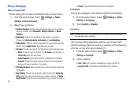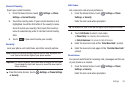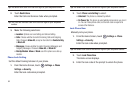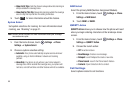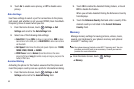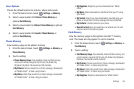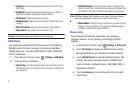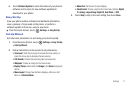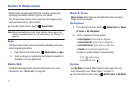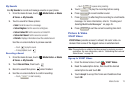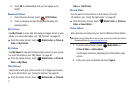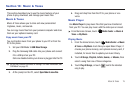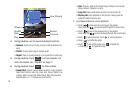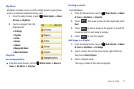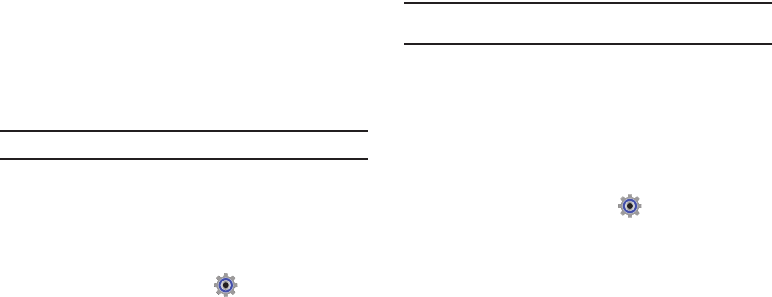
70
• My Music
: Music downloaded or transferred from your PC using
Sync Music.
• My Sounds
: Sounds downloaded, recorded using your phone, or
saved from a Picture message with Sound attached.
•My Contacts
: Contacts saved on your phone.
•My Documents
: Displays a list of documents saved to the phone
memory.
• Move All To Phone
: Move all movable files to phone memory.
•Format Card
: Erase all files from the memory card.
Warning!:
Repeated formatting will shorten the life of the card.
USB Mode
Your phone will automatically detect connection of a Samsung
USB data cable from your computer to the phone. USB Mode
settings allow you to set the default behavior when a USB data
cable is connected.
1. From the Home Screen, touch
Settings
➔
USB Mode
.
2. Touch a setting to activate it:
•Ask On Plug
: You will be asked to select the USB mode each time
the USB data cable is connected from your phone to the USB port of
your computer.
• USB Mass Storage
: When a USB data cable is connected, your
device is ready to sync media like music, pictures, and videos from
your PC to the microSD™ memory card inserted in your phone.
Note:
USB Mass Storage will not appear as an option if you do not have a
memory card inserted in your phone's micro SD card slot.
•Modem
Mode
: Enable the use of your phone as a modem for other
devices, such as computers. This may require additional service
activation, available from Verizon Wireless.
Phone Info
View software and hardware information, your assigned
telephone number, an icon glossary, and manage software
updates.
1. From the Home Screen, touch
Settings
➔
Phone Info
.
2. Touch
My Number
to display the Mobile Device and the
Mobile Identification (your telephone number) numbers.
3. Touch
SW/HW Version
to view the Software Version, PRL
Version, ERI Version, Browser Version, OTADM Version,
Touch UI Version, Hardware Version, ESN, MEID, WDC, or
Brew Mobile Platform.
4. Touch
Icon Glossary
to view Annunciator line icons and
descriptions.