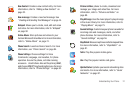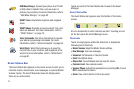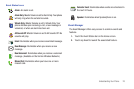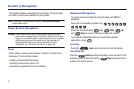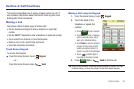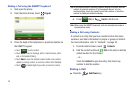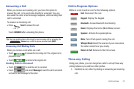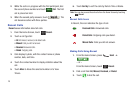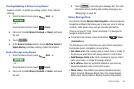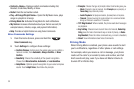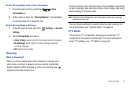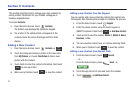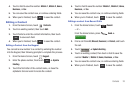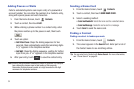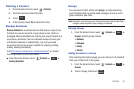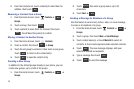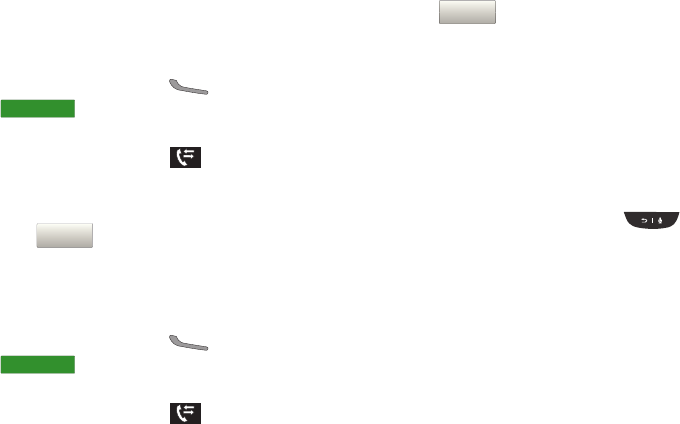
Call Functions 29
Creating/Updating a Contact using Recent
Create a contact, or update an existing contact, from a Recent
calls log.
1. From the Home Screen, press
Send
➔
.
– or –
From the Home Screen, touch
Recent
.
2. Find a call from
All
,
Missed
,
Received
, or
Dialed
, and touch
the call.
3. Touch .
4. At the
Save to Contacts
prompt, choose
Add New Contact
or
Update Existing
. Continue entering contact information.
Send a Message using Recent
1. From the Home Screen, press
Send
➔
.
– or –
From the Home Screen, touch
Recent
.
2. Find a call from
All
,
Missed
,
Received
, or
Dialed
, and touch
the call.
3. Touch . and enter your message text. For more
information about creating and sending messages, see
“Messaging“ on page 44.
Voice Recognition
Your phone includes
Nuance Voice Recognition
, advanced speech
recognition software that allows you to use your voice to look up
contacts, make phone calls, and get calendar information.
There is no need to “train” Voice Commands, it is designed to
recognize natural speech.
ᮣ
From the Home Screen, press and hold the
Voice
Commands
key.
The following is a list of functions you can perform using Voice
Commands speech recognition on your phone.
•
Call <Name or #>
: Dial a call by saying a contact name or number of
the person you would like to call, saying voicemail, or last number.
•
Send Message <Name or #>
: Send a message by saying a contact
name, group name, or number of message recipient.
•
Go To <Menu>:
Open any application installed on your device by
saying the application name or menu item to open.
•
Check <Item>
: View details of your phone information including
Status, Voicemail, Messages, Missed Calls, Time, Signal Strength,
Battery Level, Volume, Balance, Minutes, Payment, or My Number.
RECENT CALLS
RECENT CALLS
Save to ContactsSave to Contacts
RECENT CALLS
RECENT CALLS
Msg
Msg
Send Message
Send Message