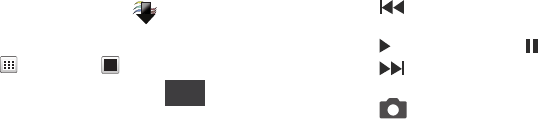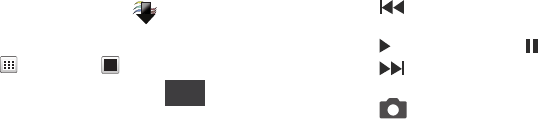
Pictures and Video 87
My Videos
Use
My Videos
to view and manage videos stored on your phone.
1. From the Home Screen, touch
Media Center
➔
Picture & Video
➔
My Videos
.
2. Touch
Thumbnails
or
List
view.
3. While viewing a list of videos, touch for these
options:
• Move to Card
: Moves this video to the memory card.
• Move to Phone
Moves this video to the phone’s memory.
•Lock/Unlock
: Lock to prevent deletion or moving.
•Erase
: Erase the selected video.
4. Touch a video to select it.
5. Touch play, touch the play button in the middle of the video
file. Use the onscreen buttons for these operations:
•More
:
–
Send
: Send as a Video Message, to Online Album, Via Email, to
Facebook. or to My Space.
–
Move to Card/Phone
: Moves the selected video from the Card to the
Phone or from the Phone to the card, depending on the current location.
–
Lock
: Lock to prevent deletion or moving.
–
Erase
: Erase the selected video.
–
Camcorder
: Displays in Camcorder mode.
–
File Info
: Displays information about the video file.
•
: Touch to skip backward through the video. Touch and hold
to scan backward through the video.
•
: Touch to play the video, or to pause a playing video.
•
: Touch to skip forward to the next video. Touch and hold to
scan forward through the video
•
: Switch to Camera Mode.
More