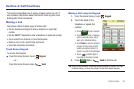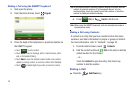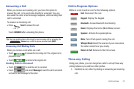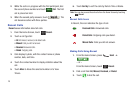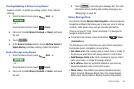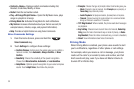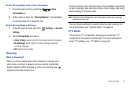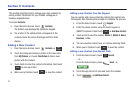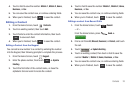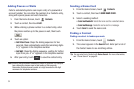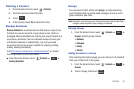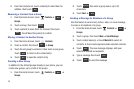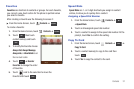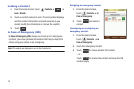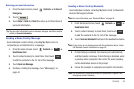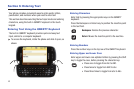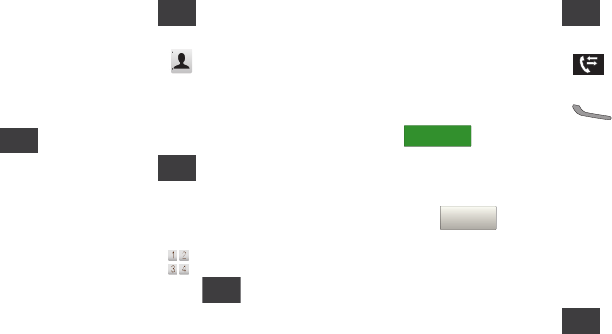
Contacts 33
4.
Touch a field to save the number:
Mobile 1
,
Mobile 2
,
Home
,
Business
, or
Fax
.
5. You can save the contact now, or continue entering fields.
6. When you’re finished, touch to save the contact.
Editing a Contact
1. From the Home Screen, touch
Contacts
.
2. Touch an existing contact, then touch
Edit
.
3. Touch fields to enter the contact information, then touch
to save each field.
4. When you’re finished, touch to save the contact.
Editing a Contact from the Keypad
You can add a new number to a contact by entering the number
into the Keypad, then following prompts to complete the process.
1. From the Home Screen, touch
Keypad
.
2. Enter the phone number, then touch ➔
Update
Existing
.
3. Touch the first letter of the contact name, or close the
alphabetic tab and scroll to locate the contact.
4. Touch a field to save the number:
Mobile 1
,
Mobile 2
,
Home
,
Business
, or
Fax
.
5. You can save the contact now, or continue entering fields.
6. When you’re finished, touch to save the contact.
Editing a contact from Recent Calls
1. From the Home Screen, touch
Recent
.
– or –
From the Home Screen, press
Send
➔
.
2. Find a call from
All
,
Missed
,
Received
, or
Dialed
, and touch
the call.
3. Touch ➔
Update Existing
.
4. Touch an existing contact, then touch a field to save the
number:
Mobile 1
,
Mobile 2
,
Home
,
Business
, or
Fax
.
5. You can save the contact now, or continue entering fields.
6. When you’re finished, touch to save the contact.
Save
Done
Save
Save
Save
RECENT CALLS
Save to ContactsSave to Contacts
Save