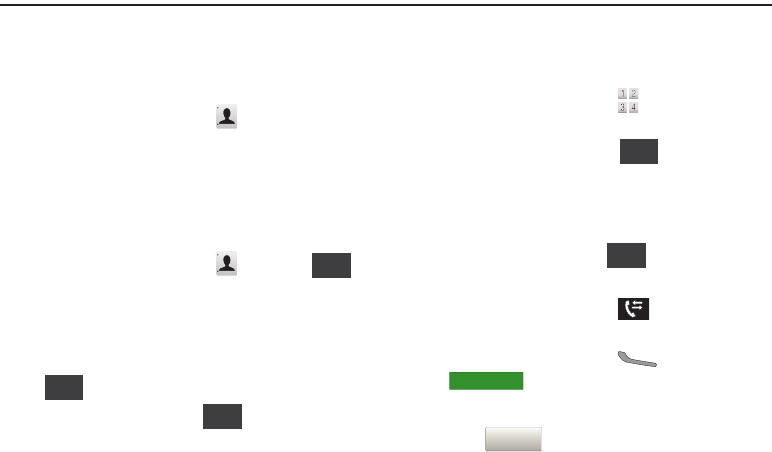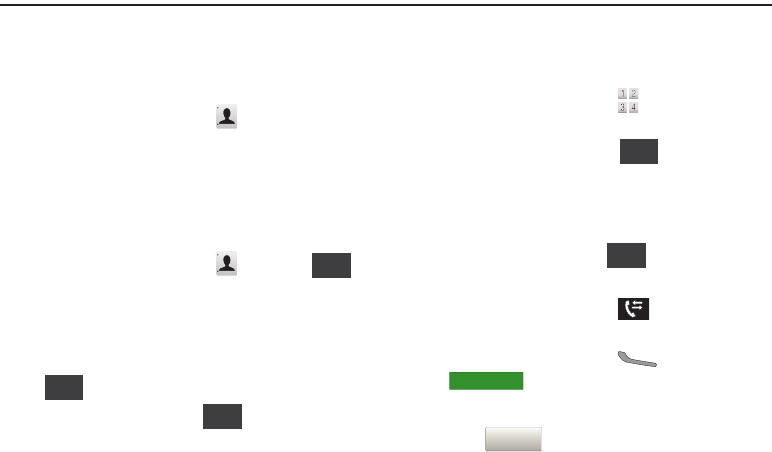
32
Section 5: Contacts
This section describes how to manage your daily contacts by
saving contact information for your friends, colleagues or
business acquaintances.
To access
Contacts
:
1. From the Home Screen, touch
Contacts
.
The default view displays the alphabetic keypad.
2. Tap a letter of the alphabet that corresponds to the
contacts name. All names that begin with this letter
display.
Adding a New Contact
1. From the Home Screen, touch
Contacts
➔ .
2. Touch the image and assign a picture to the new entry
from
My Pictures
, or choose
Take Picture
to take a new
picture with the Camera.
3. Touch fields to enter the contact information, then touch
to save each field.
4. When you’re finished, touch to save the contact.
Adding a new Contact from the Keypad
You can quickly add a new contact by entering the number into
the Keypad, then following the prompts to complete the process.
1. From the Home Screen, touch
Keypad
.
2. Enter the phone number using the touch keypad or
QWERTY keyboard, then touch ➔
Add New Contact
.
3. Touch a field to save the number:
Mobile 1
,
Mobile 2
,
Home
,
Business
, or
Fax
.
4. You can save the contact now, or continue entering fields.
5. When you’re finished, touch to save the contact.
Adding a new Contact from Recent Calls
1. From the Home Screen, touch
Recent
.
– or –
From the Home Screen, press
Send
➔
.
2. Scroll through the list of calls and touch the number.
3. Touch ➔
Add New Contact
.
New
Contact
Save
Save
Save to Contacts