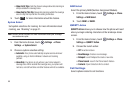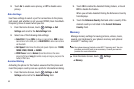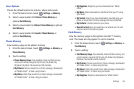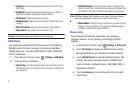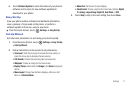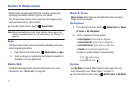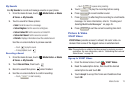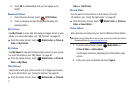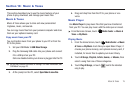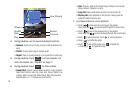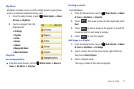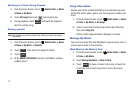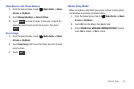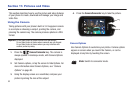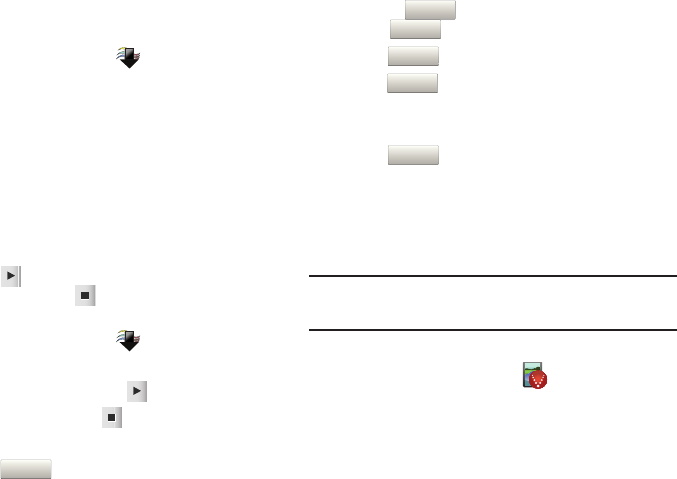
Media Center 73
My Sounds
Use
My Sounds
to record and manage sounds on your phone.
1. From the Home Screen, touch
Media Center
➔ Music
& Tones ➔ My Sounds.
2. Touch a sound for these options:
•Send
:
Send the sound in a message.
• Set as Ringtone
: Set the sound as a
Ringtone
.
• Set as Contact ID
: Set the sound as a Contact ID.
• Set as Alert Sound
: Set the sound as an alert.
• File Info
: Displays information about the selected sound.
Use the on-screen buttons to preview sounds:
–
Touch to play the sound.
–
To stop playback, touch .
Recording a Sound
1. From the Home Screen, touch
Media Center
➔ Music
& Tones ➔ My Sounds.
2. Touch Record New, then touch .
3. Record a sound then press when finished.
4. Use the on-screen buttons to control recording:
–
Touch to start recording.
–
Touch to pause during recording.
5. Touch to play the recording before saving.
6. Press to record another sound.
7. Press to attaching this recording to a multimedia
message. For more information, refer to “Creating and
Sending Multimedia Messages” on page 45.
8. Press to set the current recording time limit.
Picture & Video
VCAST Videos
VCAST Video
s provides access to vibrant, full-color video-on-
demand from some of the biggest names in entertainment.
Note:
This application is added to the Home screen by replacing a current
application. For more information, refer to “Customizing the Lock and
Home Screen” on page 18.
Sign up for VCAST Videos
1. From the Home Screen, touch
VCAST Videos
.
2. Read the subscription terms, then touch the desired
subscription fee and touch
OK
.
3. Touch
Accept
to accept the Terms and Conditions then
touch
OK
.
Record
Pause
Play
Record Again
Add to Message
Recording Time