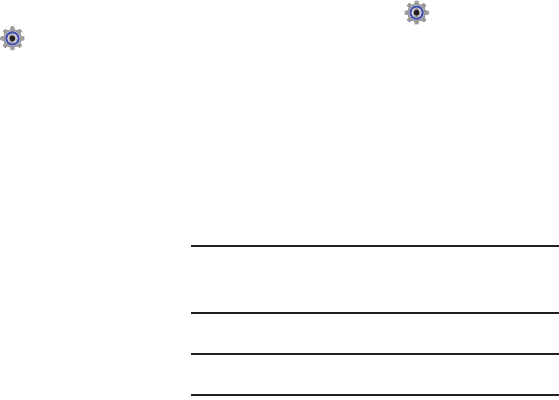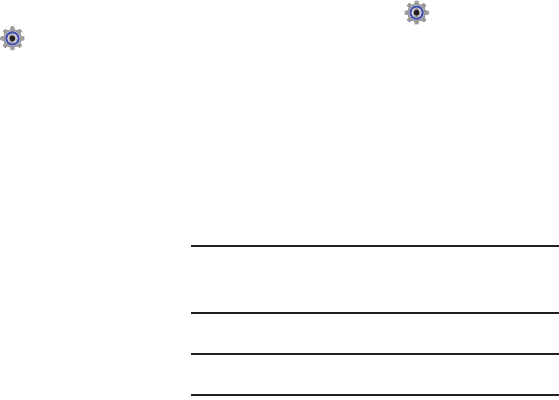
Settings 57
•Medium High:
All sounds are played at medium high volume.
•High:
All sounds are played at high volume.
Call Sounds
Set sounds for incoming calls.
1. From the Home Screen, touch
Settings
➔
Sounds
Settings
.
2. From the
Call Sounds
field, touch
Ringtone
and select a
ringtone from the
Change to:
field.
3. Touch
ON
or
OFF
from the
Vibrate
field to activate or
deactivate vibration for incoming calls.
4. Touch the
Caller ID Readout
field to choose caller ID
notification on incoming calls. Choose from
Ring Only
,
Caller ID + Ring
, or
Name Repeat
.
5. Touch
Driving Mode
and select:
•Off
: Disable Driving Mode.
• Caller ID Only
: Reads Caller ID for incoming calls and messages.
• ID & Message
: Reads Caller ID and the message content for
incoming messages.
Alert Sounds
Choose sounds for incoming message alerts, emergency tone,
missed calls and device connection.
1. From the Home Screen, touch
Settings
➔
Sounds
Settings
➔
Alert Sounds
.
• TXT Message
: Choose a Tone for incoming text messages.
• Multimedia Message
: Choose a Tone for incoming picture and
video messages.
• Voicemail
: Choose a Tone for new voicemail messages.
• Missed Call
: Set a notification for missed calls.
•Emergency Tone
: Set the alert for emergency dialing.
–
Off
:
Phone will not play the
Emergency Tone or vibrate.
–
Alert
: Phone plays the Emergency Dialing tone except when the
Master Volume setting is Vibrate or All Sounds Off.
Note:
If Emergency Tone is set to
Alert
and Master Volume is set to
Vibrate
,
the handset will vibrate after emergency dialing.
If Emergency Tone is set to
Alert
and the Master Volume is set to
All
Sounds Off
, the handset will not sound after emergency dialing.
–
Vibrate
: Phone only vibrates.
Note:
If Emergency Tone is set to
Vibrate
and Master Volume is set to
All
Sounds Off
, the handset will not sound after emergency dialing.