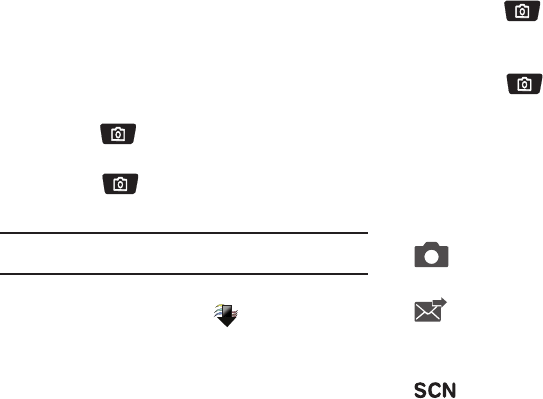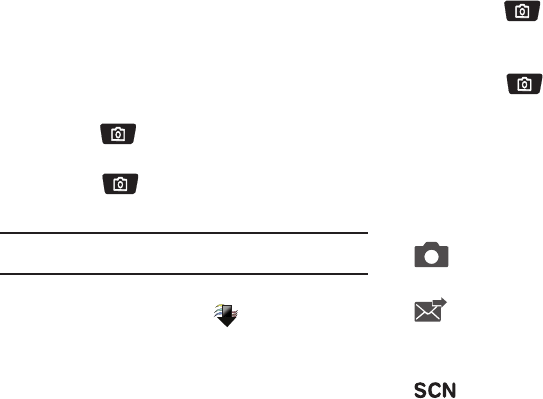
Pictures and Video 85
Camcorder is always opened in landscape mode, with
Camera Options displayed.
2. Set Camcorder options, or tap the screen to hide Options.
For more information about Camcorder Options, see
“Camcorder Options” on page 85.
3. Using the phone’s main display screen as a viewfinder,
adjust the image by aiming the lens at the subject.
4. Press the
Camera/Camcorder
key to begin
recording video.
5. Touch the
Camera/Camcorder
key to stop the
recording.
Note:
Open the phone immediately after taking a photo to create a new video
message with the new photo attached.
Record a Video
1. From the Home Screen, touch
Media Center
➔
Picture & Video
➔
Record Video
.
2. Set Camcorder options, or tap the screen to hide Options.
For more information about Camcorder Options, see
“Camcorder Options” on page 85.
3. Using the phone’s main display screen as a viewfinder,
adjust the image by aiming the lens at the subject.
4. Press the
Camera/Camcorder
key to begin
recording video. For more information, refer to “Using the
Camcorder” on page 84.
5. Touch the
Camera/Camcorder
key to stop the
recording.
Camcorder Options
Use Camcorder Options to customize your videos. Camcorder
options appear on screen when you launch the Camcorder, or
can be displayed at any time by touching the screen.
Mode
: Switch to camera mode.
Recording mode
:
•
For Send
: Set an appropriate resolution for sending.
•
For Save
: Set an appropriate resolution for saving.
Scene mode
: Unavailable in Camcorder or video mode.