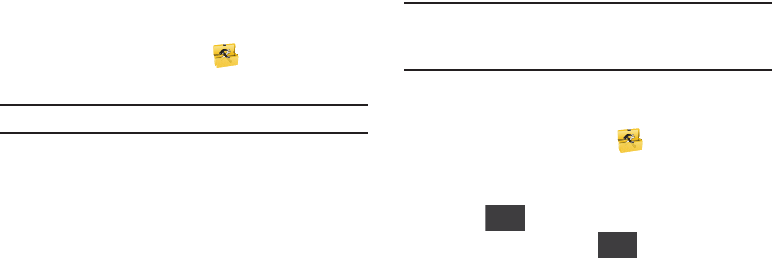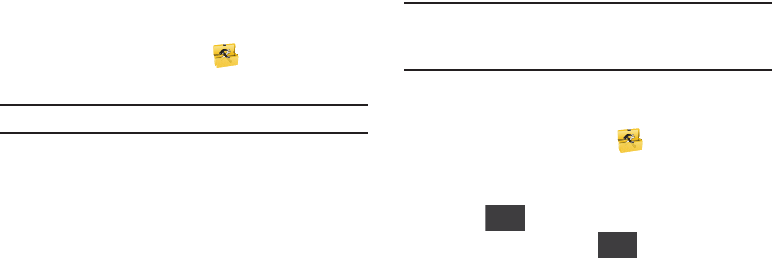
Applications and Tools 93
2.
Plug the USB cable into your phone and connect it to a USB
port on your PC.
3. From the Home Screen, touch
Tools
➔
USB Mass
Storage
.
Note:
You cannot make or receive calls when using USB Mass Storage.
4. On your PC, you should see a Removable Disk pop-up
window. Select the desired action and click
OK
.
5. After performing the desired action, touch
DISCONNECT
on
the phone to resume phone service, and touch
Yes
to
confirm.
Document Viewer
View files in various formats on an optional microSD card such
as:
• Microsoft Excel (v97 and up)
• Microsoft PowerPoint (v98 and up)
• Microsoft Word (v99 and up)
• ASCII documents (ASC)
• HTM and HTML documents
• Adobe PDF
• Images: JPG, JPEG, GIF, BMP, and PNG
Note:
The size of files that can be viewed is limited to available phone
memory. Also, since this is a simple file viewer, it may be difficult to
view complex files, like spreadsheets or documents with multiple
pages.
1. Insert your storage card (purchased separately) into the
microSD slot.
2. From the Home Screen, touch
Tools
➔
Document
Viewer
.
3. Touch the desired file to view the file.
4. Touch ➔
Erase
to erase the selected file.
5. While viewing a file, touch to view these options:
• Go to page
: Enter the page number to view (for pdf file types).
• Scale to
: Select the desired page viewing size.
•Send
: Send this file as a Message or Email.
•Erase
: Erase the selected file.
•Lock/Unlock
: Lock to prevent deletion or moving.
• File Info
: Displays the Name and Size of the file. Press
Ok
to return
to the file viewer.
6. Touch
Zoom
to fit the document to screen. Press Next to
see the next page if there is more than one page in the file.
More