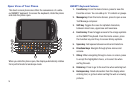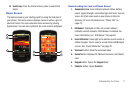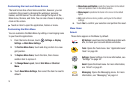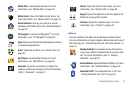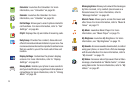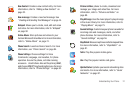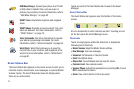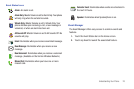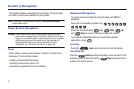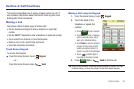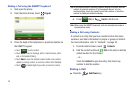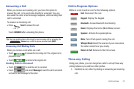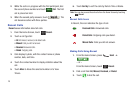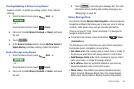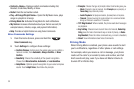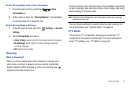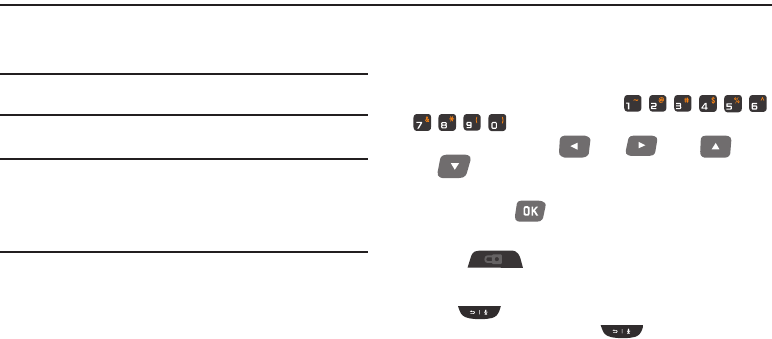
24
Section 3: Navigation
This section explains navigation for your phone. It also includes
an outline of all menus available on your phone.
Note:
Instructions in this User Manual apply to
Touch Screen Navigation
,
except where noted.
Touch Screen Navigation
Warning!:
If your handset has a touch screen display, please note that a
touch screen responds best to a light touch from the pad of your
finger or a non-metallic stylus. Using excessive force or a metallic
object when pressing on the touch screen may damage the
tempered glass surface and void the warranty. For more
information, see “Warranty Information” on page 120.
Touch
Touch icons or menu items onscreen to select or launch them.
Examples of touch actions include:
•
Entering characters with the Keypad.
•
Selecting an item from a menu or list
•
Launching an application from the main Menu.
Keyboard Navigation
To access menus and options using the slide-out QWERTY
keyboard:
Press the corresponding number key:
.
Press the directional keys
Left
,
Right
,
Up
and
Down
to scroll in a menu or long text screen.
To accept the highlighted option or launch the selected
application, press .
Lock Key
Press the
Lock
key at any time to lock the display.
Clear/CLR Key
Press the
Clear
key when navigating a menu, to return to the
previous screen. Press and hold the
Clear
key at any time to
return to the Home screen.