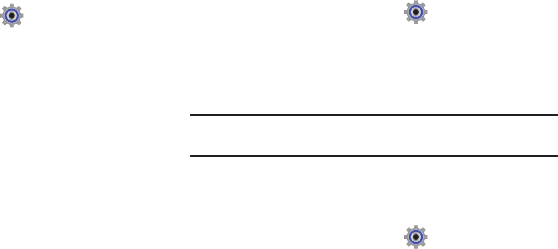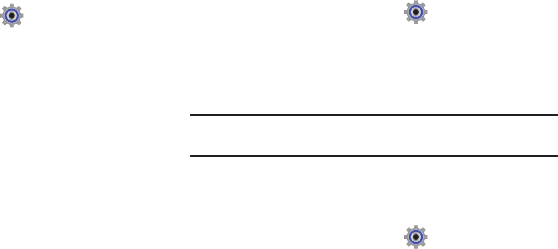
62
Phone Settings
Voice Commands
Choose settings for the Voice Commands feature of your phone.
1. From the Home Screen, touch
Settings
➔
Phone
Settings
➔
Voice Command
.
2. Make these selections:
• Confirm Choices
: Control when the system asks you to confirm a
name or number, from
Automatic
,
Always Confirm
, or
Never
Confirm
.
• Sensitivity
: Choose the sensitivity of the speech recognition.
Choose from
More Sensitive
,
Automatic
, or
Less Sensitive
.
• Adapt Voice
: Optimize speech recognition to your voice to improve
results. Touch
Adapt Voice
, then follow the prompts.
•Prompts
: Choose the type of prompts Voice Commands gives you.
–
Mode
: Choose the type of prompts, from
Prompts
(voice prompts), or
Tones Only
(plays back only tones).
–
Audio Playback
: Set playback location, Speakerphone or Earpiece.
–
Timeout
: Choose how long the system listens for a command before
timing out Choose 5 seconds or 10 seconds.
•TXT Msg Readout
: When enabled, the phone reads text messages
as playback.
• Key Setting
: Choose how to launch Voice Commands,
Voice Key
Only
(press the Voice Commands key on side of phone), or
Voice
Key/Headset
(Press the Voice commands key, or insert a headset.)
• About
: View information about Voice Commands.
Language
Choose the language for the phone’s operation and displays.
1. From the Home Screen, touch
Settings
➔
Phone
Settings
➔
Language
.
2. Touch
English
or
Español
.
Location
Note:
Location service is only available on the Verizon Wireless network. It is
not available when roaming.
The Location setting determines whether your phone’s GPS
(Global Positioning System) location is available to the network at
all times, or only when you’ve dialed 911.
1. From the Home Screen, touch
Settings
➔
Phone
Settings
➔
Location
.
2. Select a setting:
• E911
Only
: GPS location available only when you dial 911.
•Location
On
: GPS location is available to the network.