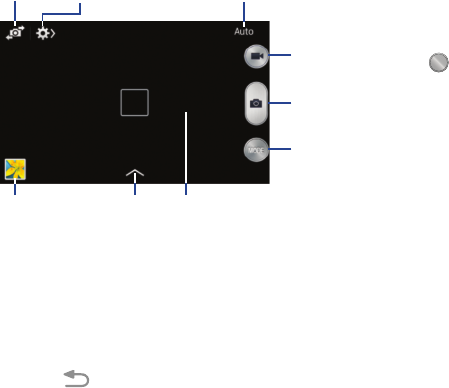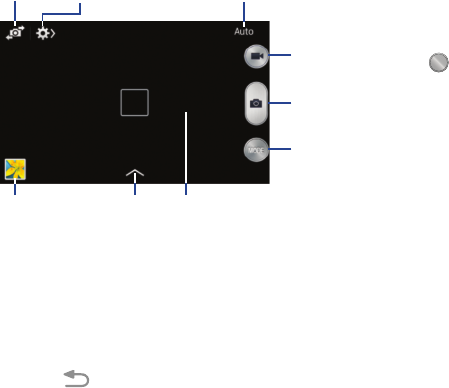
Multimedia 93
7. While viewing a photo, after you have taken it, pinch
the screen outwards to zoom in or pinch the screen
inwards to zoom out.
You can magnify the photo up to x4.
8. Touch
Back
to return to the viewfinder.
Camera Modes
There are many different camera modes that you can use to
help optimize your photos depending on the conditions and
your experience.
Ⅲ
From the camera viewfinder, touch the Mode button
to change the mode to one of the following:
•Auto
: Automatically adjusts your camera to optimize color and
brightness. This is the default setting
• Beauty face
: Use this to take photos with lightened faces for
gentler images.
•Sound & shot
: Use this mode to enrich photos by adding
background sounds for a few seconds. The background sound
is recorded for up to 9 seconds after taking the photo.
•Panorama
: Use this to take wide panoramic photos. Touch the
Camera button to take a photo, and then move the camera in
any direction. When the blue frame aligns with the preview
screen, the camera automatically takes another shot in the
panoramic sequence. To stop shooting, touch the Camera
button again.
•Sports
: Use this to take fast action photos.
Front
Facing
Camera
Quick
Settings
Camera
Mode
Record
Button
Camera
Button
Change
Mode
Viewfinder
EffectsImage
Viewer
(Gallery)
MODE
MODE
G730V.book Page 93 Friday, November 22, 2013 4:03 PM