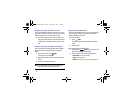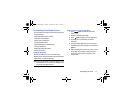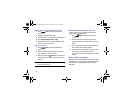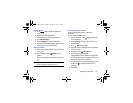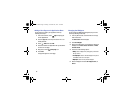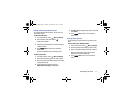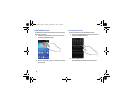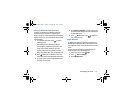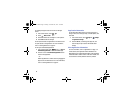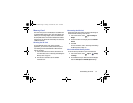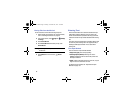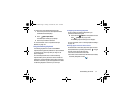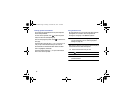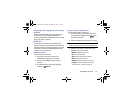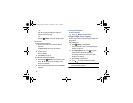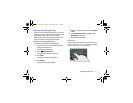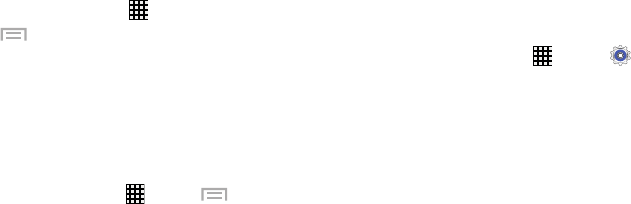
34
To manually change the order of the icons on the Apps
screen:
1. From a Home screen, touch
Apps
.
2. Touch
Menu
➔
Edit
.
3. Touch and hold an icon and drag it to a new position.
4. Touch
Save
to save the changes.
You can place shortcuts to applications on the Home screen
for quick access to the application. For more information,
refer to “Creating Shortcuts” on page 27.
To view your downloaded applications:
1. From a Home screen, touch
Apps
➔
Menu
➔
Downloaded applications
to view downloaded apps.
2. Touch an icon on the
Downloaded applications
screen
to launch the application.
– or –
Add an App Shortcut to a Home screen by dragging the
App icon onto the Home Screen. For more information,
refer to “Creating Shortcuts” on page 27.
Application Information
To view information about an App, such as the amount of
storage it uses, force the App to stop, uninstall updates, and
clear data:
1. From a Home screen, touch
Apps
➔
Settings
➔
Application manager
.
2. Touch the
All
tab, scroll through the apps list, and
touch the app to open a screen with details about
the App.
More Application Information
For more information, refer to “Applications” on page 112.
In that section, each application that is available on the
Applications screen is listed and described. If the application
is also described in another section of this user manual, then
a cross reference to that particular section is provided.
G730V.book Page 34 Friday, November 22, 2013 4:03 PM