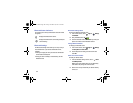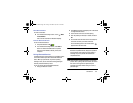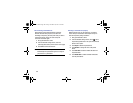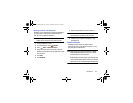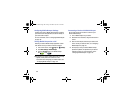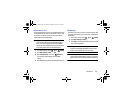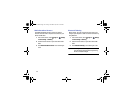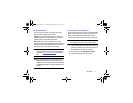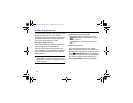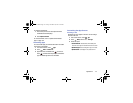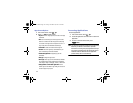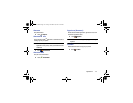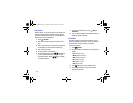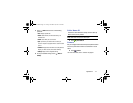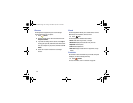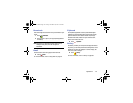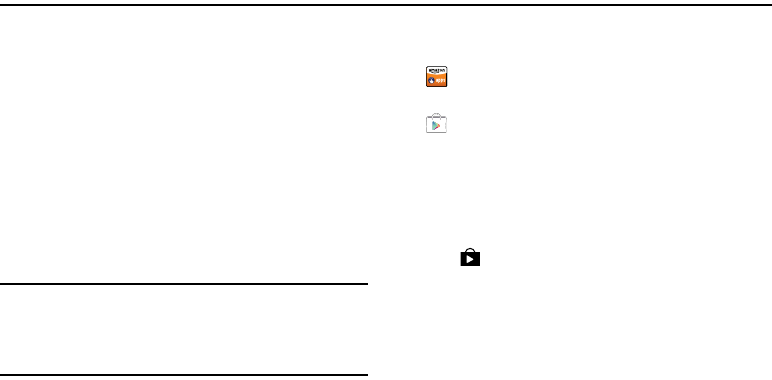
112
Section 8: Applications
This section contains a description of each application that is
available on the Apps screen, its function, and how to
navigate through that particular application. If the application
is described in another section of this user manual, then a
cross reference to that description is provided.
Managing Applications
The Apps screen displays all applications installed on your
phone, including apps you download and install.
From Apps, you can change the way apps appear on the
screen, uninstall apps you have downloaded, and share apps
with friends. When you install new apps, new screens are
added to hold them.
Tip:
To open applications quickly, add the icons of frequently-
used applications to one of the Home screens, if it is not
there by default. For details, see “Customizing Your Home
Screen” on page 27.
Downloading and Installing Apps
Find new apps to download and install on your device:
•
Amazon
Appstore
: For more information, see “Appstore
(Amazon)” on page 115.
•
Play Store
: For more information, see “Play Store” on
page 127.
Updating Applications
Once you have registered your device (see “Software
Update” on page 174) and signed into your Google account
(see “Setting Up Your Gmail Account” on page 80), you may
see the
Updates Available
notification in the Notification
Bar if there is a new version of one or more apps available or,
when you open an application that is preloaded on your
device, an
Update Available
message may be displayed.
G730V.book Page 112 Friday, November 22, 2013 4:03 PM