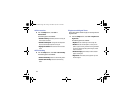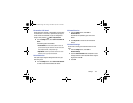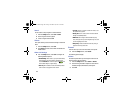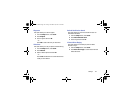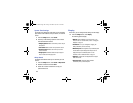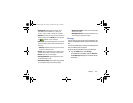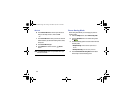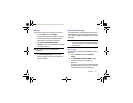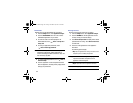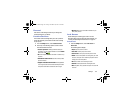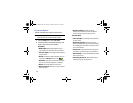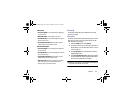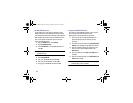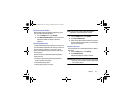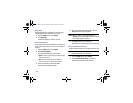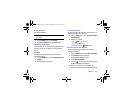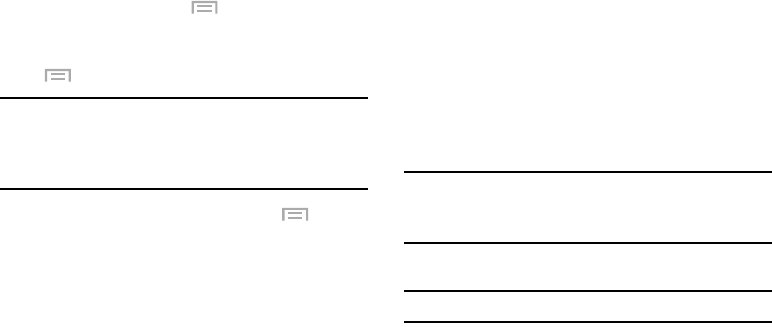
152
Downloaded
Displays apps you have downloaded onto your device.
1. From the
Settings
screen, touch
Application manager
.
2. Touch the
DOWNLOADED
tab to view a list of all the
downloaded applications on your device.
3. To switch the order of the lists displayed in the
Downloaded tabs, touch
Menu
➔
Sort by size
or
Sort by date
.
4. To reset your application preferences, touch
Menu
➔
Reset app preferences
.
Note:
This will reset the preferences for disabled apps,
disabled app notifications, default applications for
actions, and background data restrictions for apps. You
will not lose any app data.
5. To uninstall multiple applications, touch
Menu
➔
Uninstall multiple
.
6. Touch an application to view and update information
about the application, including memory usage, default
settings, and permissions.
Running Services
View and control services running on your device.
1. From the
Settings
screen, touch
Application manager
.
2. Touch the
RUNNING
tab. All the applications that are
currently running on the device display.
3. Touch
Show cached processes
to display all the cached
processes that are running. Touch
Show services in use
to switch back.
4. Touch one of the applications to view application
information.
The following options display:
•Stop
: Stops the application from running on the device. This is
usually done prior to uninstalling the application.
Warning!
Not all services can be stopped. Stopping services
may have undesirable consequences on the
application or Android System.
•Report
: Report failure and other application information.
Note:
Options vary by application.
G730V.book Page 152 Friday, November 22, 2013 4:03 PM