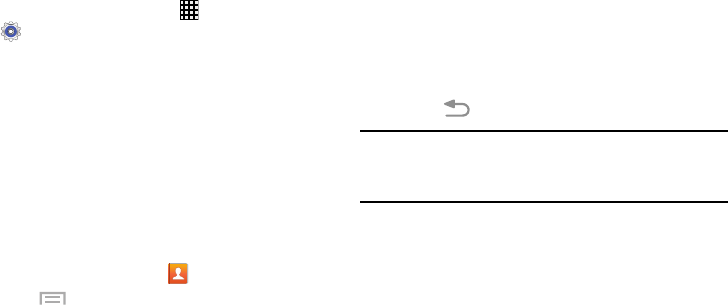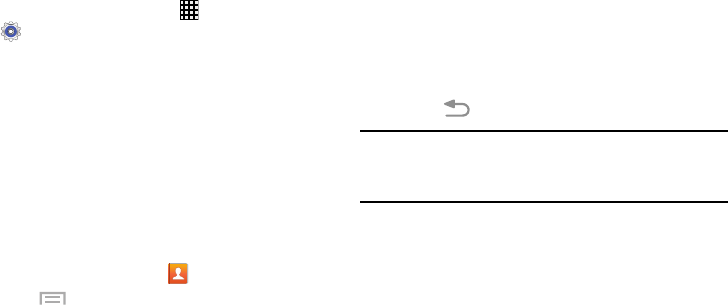
44
Managing Accounts
1. From the Home screen, touch
Apps
➔
Settings
.
2. Select an account, then touch a setting to enable or
disable synchronization. When enabled, a check mark
displays in the check box.
Synchronizing Accounts
From the Accounts menu, you decide if you want
applications to synchronize, send, and receive data at any
given time, or whether you want the applications to
synchronize automatically. After determining how you want
the accounts to synchronize, indicate which account to
synchronize with your Contacts list.
1. From a Home screen, touch
Contacts
.
2. Touch
Menu
➔
Accounts
.
If you have previously added any accounts, the
Sync settings
screen displays with your current
accounts listed.
3. Touch an account that you would like to synchronize.
4. At the
Sync settings
screen, touch the options that you
would like to synchronize for that account.
5. Touch
Sync now
to synchronize the account.
The account is synchronized.
6. Touch
Back
to return to the Contacts list.
Note:
You can also synchronize your accounts using the
Settings menu. For more information, refer to
“Synchronizing Accounts” on page 166.
G730V.book Page 44 Friday, November 22, 2013 4:03 PM