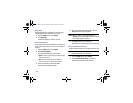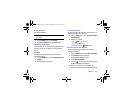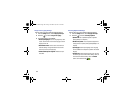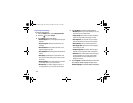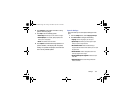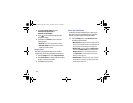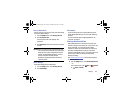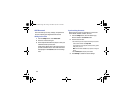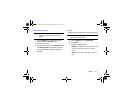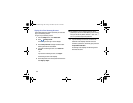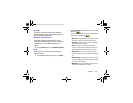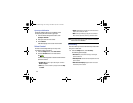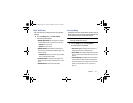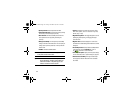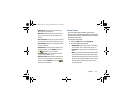166
Add Account
This menu allows you to set up, manage, and synchronize
accounts, including your Google and email accounts.
Adding an Account
1. From the
Settings
screen, touch
Add account
.
2. Touch one of the account types.
3. Use the keyboard and follow the prompts to enter your
credentials and set up the account.
A green button appears next to the account type once
you have created an account. Your email accounts are
also displayed in the
Accounts
section of the Settings
menu.
Synchronizing Accounts
Select the items you want to synchronize on your account
such as Books, Calendar, Contacts, and more.
1. From the
Settings
screen, touch the account type,
which is located in the
Accounts
section.
2. Touch the account name.
•
Touch the items you want to synchronize with your account to
create a check mark then touch
Sync now
.
This includes items such as app data, calendar, contacts, gmail or
email, photos, and so on.
Note:
The items that are available to Sync depends on the type of
account.
•
Touch
Cancel sync
to stop the synchronization.
3. Touch
Settings
to access the account settings.
G730V.book Page 166 Friday, November 22, 2013 4:03 PM