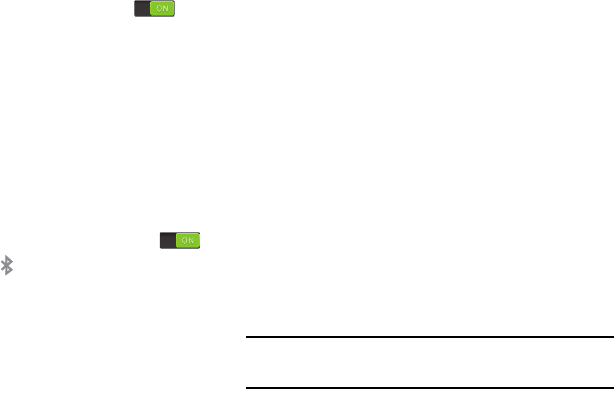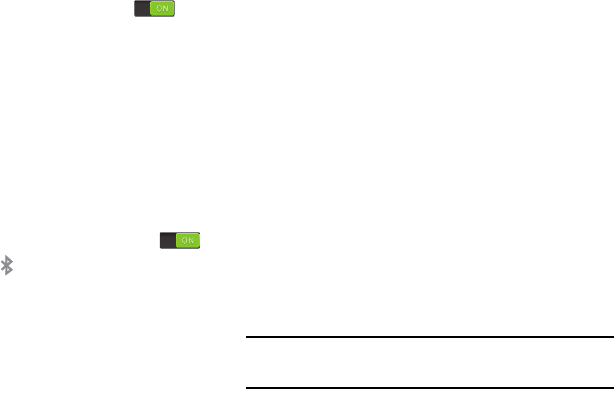
134
Activating Wi-Fi Direct
Wi-Fi Direct allows device-to-device connections so you can
transfer large amounts of data over a Wi-Fi connection.
1. From the
Settings
screen, touch
Wi-Fi
.
2. Touch the
OFF/ON
button to turn Wi-Fi ON .
3. At the bottom of the Wi-Fi screen, touch
Wi-Fi Direct
.
For more information, refer to “Wi-Fi Direct” on page 102.
Bluetooth
In this menu you can activate Bluetooth, view or assign a
device name, activate your phone so other Bluetooth devices
can discover it, or scan for other, available Bluetooth devices
with which to pair.
Activating Bluetooth
1. From the
Settings
screen, touch
Bluetooth
.
2. Touch the
OFF/ON
button to turn Bluetooth ON .
The Bluetooth icon
displays at the top of your
screen when Bluetooth is enabled.
For more information, refer to “Bluetooth” on page 103.
Data Usage
From this screen you can view your Mobile data usage and
turn your Mobile data capability On or Off.
1. From the
Settings
screen, touch
Data usage
.
2. Touch
Mobile data
to turn Mobile data usage On.
3. Touch
Limit mobile data usage
to allow a data limit to
be set.
Touch and drag the red limit bar to the desired GB limit.
4. Touch
Alert me about data usage
to set your device to
alert you when mobile data usage reaches the warning
limit you set. Touch and drag the orange warning line
on the displayed graph to set the data usage warning
limit.
5. Touch the
Data usage cycle
drop-down menu and
select a date.
The data usage displays as a visual (chart) and also
displays a list of each application with a breakdown of
how much data was used per application.
Note:
Data is measured by your device. Your service provider
may account for data usage differently.
G730V.book Page 134 Friday, November 22, 2013 4:03 PM