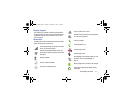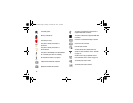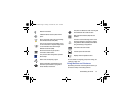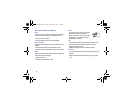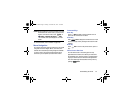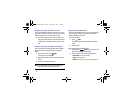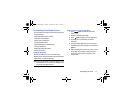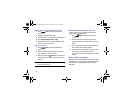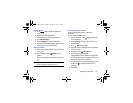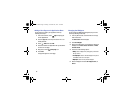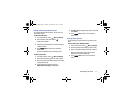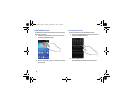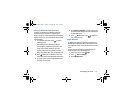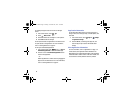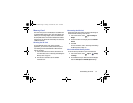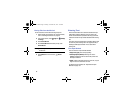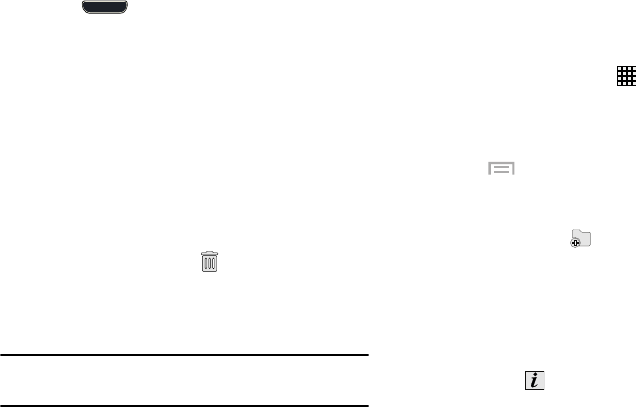
Understanding Your Phone 29
Adding a Widget
1. Press
Home
to activate the main Home
screen.
2. Navigate to the desired Home Page.
3. Touch and hold on an empty area of the screen.
4. Touch
Apps and widgets
.
5. Touch the
Widgets
tab at the top of the screen.
6. Touch and hold an available Widget to position it on the
current screen, then release the Widget.
Removing a Widget
1. Touch and hold a Widget until you can move it around
on the screen.
2. Drag the Widget up to the
Remove
icon and
release it.
As you place the Widget into the Trash, both items turn
red.
Note:
This action does not actually delete the Widget, it just
removes it from the current Home screen.
Creating Application Folders
You can create application folders to hold similar
applications.
To create a folder follow these steps:
1. From a
Home screen, touch
Apps
to display your
current applications.
2. Touch the
Apps
tab at the top of the screen if it is not
already selected.
3. Touch
Menu
and touch
Edit
.
4. Touch and hold the first application that you would like
to move to a folder.
5. Drag the icon to the
Create folder
icon.
6. Enter a folder name and touch
OK
.
A folder displays in the original place of the application
icon with the application icon displayed on top of it. You
can now drag other Apps into the folder.
7. To view information on an App, drag the App icon up to
the App info
icon to view information on the
application.
8. Touch
Save
.
G730V.book Page 29 Friday, November 22, 2013 4:03 PM