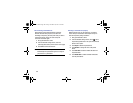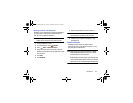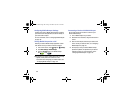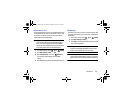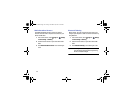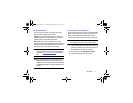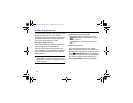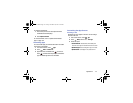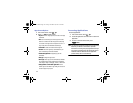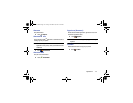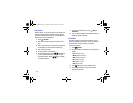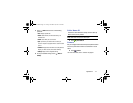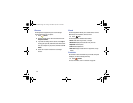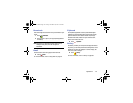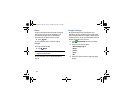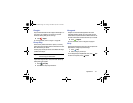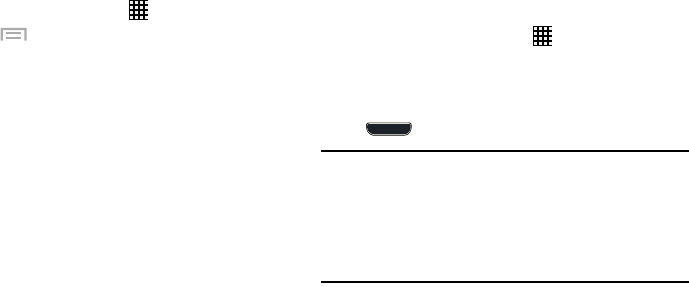
114
Apps Screen Options
1. From a Home screen, touch
Apps
.
2. Touch
Menu
for these options:
•Play Store
: Launch Google Play Store, to browse for new apps
to download.
•Edit
: Touch and hold an app icon then drag it to the Create
folder icon to create a new folder. Drag it to the Create page
icon to create a new apps screen and place the icon on it. Or
drag it to App info to view information about this app.
• Create folder
: Create a new folder to hold the app icon.
• Uninstall
: Remove an app that you downloaded from your
phone. Preloaded apps cannot be uninstalled.
• Downloaded applications
: Display all apps you have
downloaded.
•View type
: Configure the apps screen.
• Share apps
: Select apps you have downloaded (not available
for pre-loaded apps) to share via Bluetooth, Email, Flipboard,
Gmail, Google, Google+, Messaging, S Memo, or Wi-Fi Direct.
• Hide applications
/
Show hidden applications
: Control
whether app icons are visible in Apps. Hiding an icon does not
remove the app from your phone.
Accessing Applications
To access applications:
1. From a Home screen, touch
Apps
.
2. Locate the application’s icon and touch it to launch the
application.
3. To return to the main Home screen, press
Home
.
Note:
This manual only addresses applications that have been
loaded on your device as of the date of purchase.
Information concerning third party applications that you
may choose to download from the Google Play Store or
otherwise should be obtained from the application
provider directly and not from Samsung.
G730V.book Page 114 Friday, November 22, 2013 4:03 PM