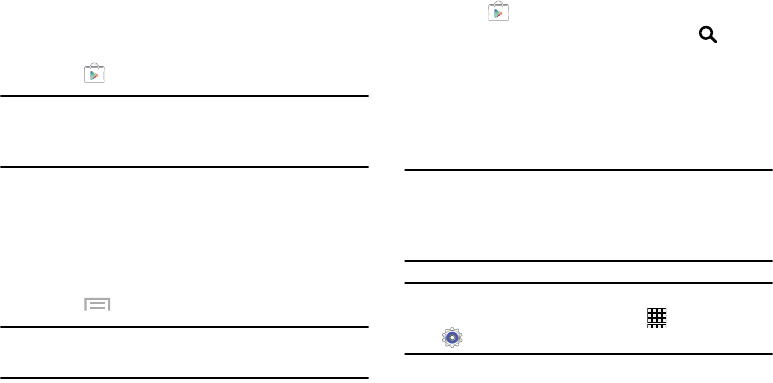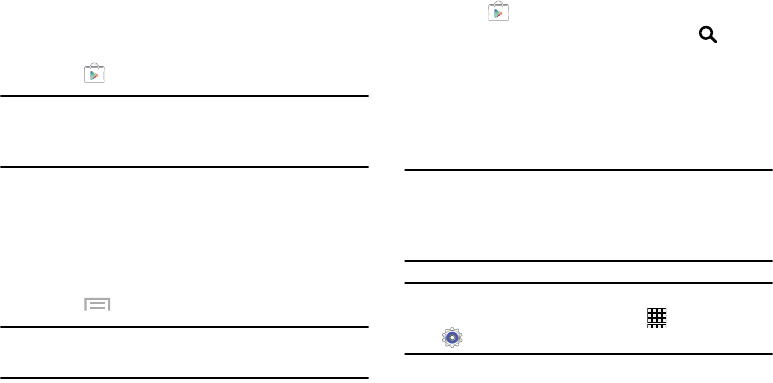
Applications 127
Play Store
Google Play Store provides access to downloadable
applications and games to install on your phone. It also
allows you to provide feedback and comments about an
application, or flag an application that might be incompatible
with your phone.
1. Touch
Play Store
.
Note:
If you are not already logged in with your Google
account, see “Setting Up Your Gmail Account” on
page 80.
2. The first time you open Play Store, read the Google Play
Terms of Service, the Google Music Terms of Service,
the Google Books Terms of Service, and the YouTube
Rentals Terms of Service, then touch
Accept
to
continue.
3. Touch
Menu
➔
Help
.
Note:
This application may not be available depending on the
region or service provider.
Installing Applications
Use this application to purchase and download applications
and games that are able to run on the device.
1. Touch
Play Store
.
2. Browse applications by category or touch
Search
to search with a keyword.
3. Select an application to view information. To download
it, touch
INSTALL
. If there is a charge for the
application, touch the price, and follow on-screen
instructions to complete the purchase process.
Note:
When a new version is available for any installed
application, an update icon appears at the top of the
screen to alert you to the update. Open the Notification
Panel and touch the icon to update the application.
Note:
To install applications that you downloaded from other
sources, on a Home screen, touch
Apps
➔
Settings
➔
Security
➔
Unknown sources
.
G730V.book Page 127 Friday, November 22, 2013 4:03 PM