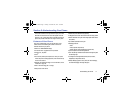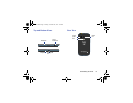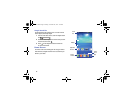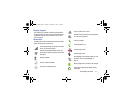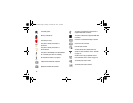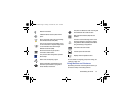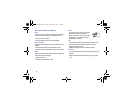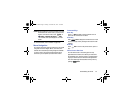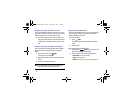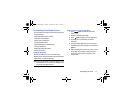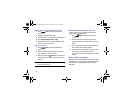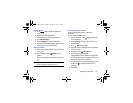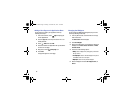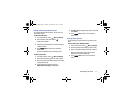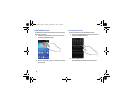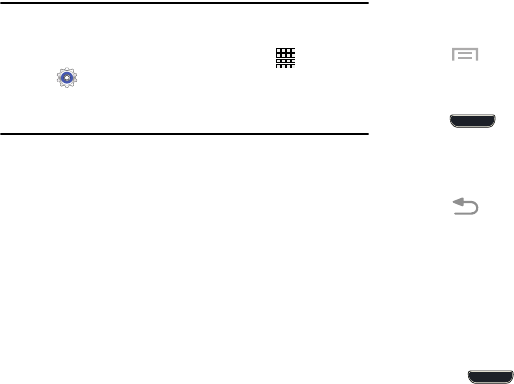
Understanding Your Phone 25
Caution!
Excessive shaking or impact to the device may cause
unintended results. To learn how to properly control
motions, from a Home screen, touch
Apps
➔
Settings
➔
Motions and gestures
➔
Motion
.
When touched, each option displays an on-screen
tutorial.
For more information, refer to “Motion” on page 169.
Menu Navigation
You can tailor the phone’s range of functions to fit your needs
using both menus and widgets. Menus, sub-menus, and
features can be accessed by scrolling through the available
on-screen menus. Your phone originally has three home
screens but you can expand up to seven home screens.
Command Keys
Menu Key
Touch
Menu
to display a context-sensitive menu of
options for the current screen or feature.
Home Key
Press
Home
to display the main Home screen. Press
and hold to display recently used apps and access the Task
manager.
Back Key
Touch
Back
to return to the previous screen, option or
step.
Home Screen Overview
The main Home screen is the starting point for many
applications and functions, and it allows you to add items
like application icons, shortcuts, folders, or Google widgets
to give you instant access to information and applications.
This is the default page and accessible from any menu by
pressing
Home
.
G730V.book Page 25 Friday, November 22, 2013 4:03 PM