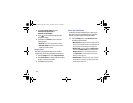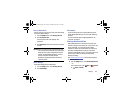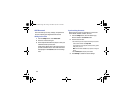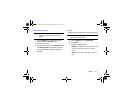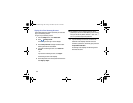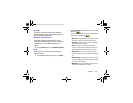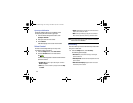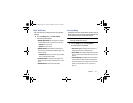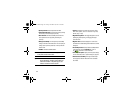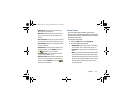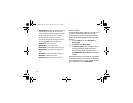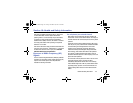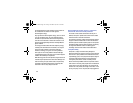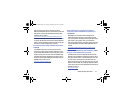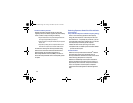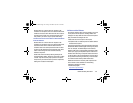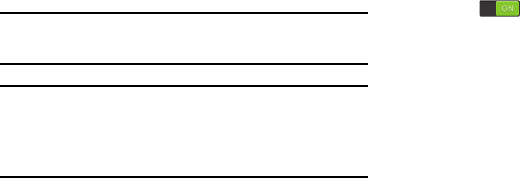
172
• Speak passwords
: Read out password information.
• Answering/ending calls
: Accept incoming calls by pressing
the home key or end calls using the power key.
• Show shortcut
: Allow the accessibility shortcut under the
device options to be used by pressing and holding the
power key.
• Manage accessibility
: Save and update your accessibility
settings or share them with another device. You can export your
settings, import a previously saved file, or share your file with
another device.
•TalkBack
: Activate the TalkBack feature.
Note:
TalkBack, when installed and enabled, speaks feedback
to help blind and low-vision users.
Important!
TalkBack can collect all of the text you enter,
except passwords, including personal data and
credit card numbers. It may also log your user
interface interactions with the device.
•Font size
: Change the size of the fonts used on the device
within menus, options, and so on. Choose from: Tiny, Small,
Normal, Large, or Huge.
• Magnification gestures
: Use exaggerated gestures such as
triple-tapping, double pinching, and dragging two fingers
across the screen.
• Negative colors
: Reverse the display of on-screen colors
from White text on a Black background to Black text on a White
background.
• Accessibility shortcut
: Quickly enable accessibility features
in two quick steps. Touch the
OFF/ON
button to turn it
ON . Follow the on-screen instructions.
• Text-to-speech options
: Adjust your text-to-speech settings.
For more information, refer to “Speech Settings” on page 163.
• Enhance web accessibility
: Allow apps to install scripts
from Google that make their Web content more accessible.
Touch Allow.
G730V.book Page 172 Friday, November 22, 2013 4:03 PM