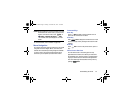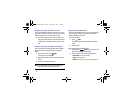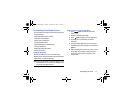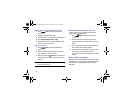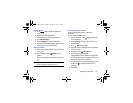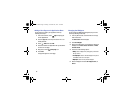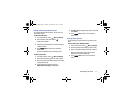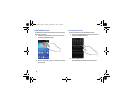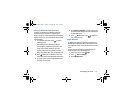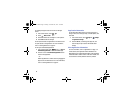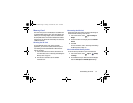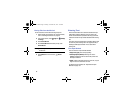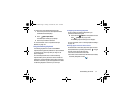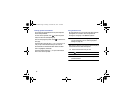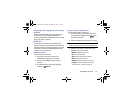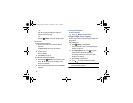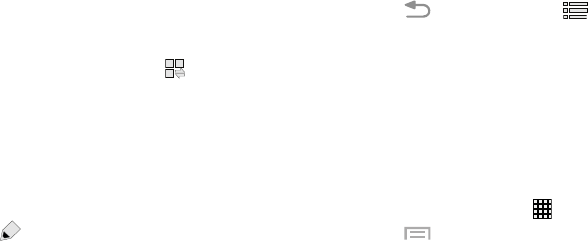
Understanding Your Phone 33
Accessing Additional Panel Functions
In addition to notifications, the Notification Panel also
provides quick and ready access to separate device
functions. These can be quickly activated or deactivated by
toggling them on or off. You can choose the functions that
will be displayed.
1. From the Notification Panel, touch to display
additional options.
The following functions (default) can either be
activated (green) or deactivated (gray): Wi-Fi, GPS,
Sound, Screen rotation, Bluetooth, Smart stay,
Airplane mode, Power saving, Hands-free mode,
Mobile data, S Beam, NFC, Sync, and Blocking mode.
2. Touch then locate the Notification Panel area
located at the bottom of the Notification Panel screen.
3. In a single motion, touch and hold a desired function
then drag it to the top row.
4. Touch
Brightness adjustment
to create a check mark if
you want to be able to adjust the screen brightness via
the Notification Panel.
5. Touch
Back
and then touch to display only
your primary functions.
Apps Screen
The
Apps
screen displays all applications installed on your
wireless device. Applications that you download and install
from Google Play or from the web are also added to a Home
screen.
The Apps icons are arranged in a customizable grid. To
arrange the Apps icons in alphabetical order:
1. From a Home screen, touch
Apps
.
2. Touch
Menu
➔
View type
.
3. Touch
Alphabetical grid
.
G730V.book Page 33 Friday, November 22, 2013 4:03 PM