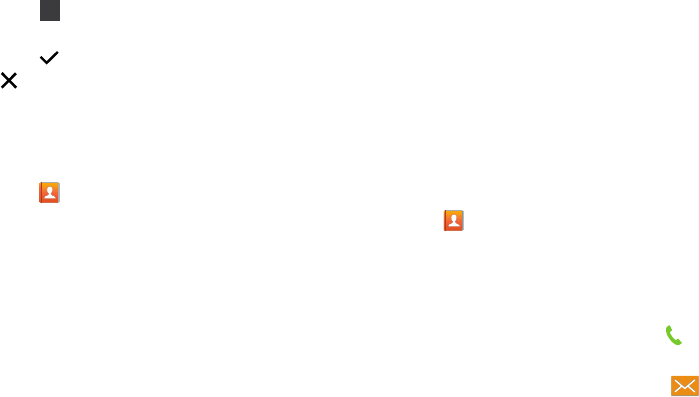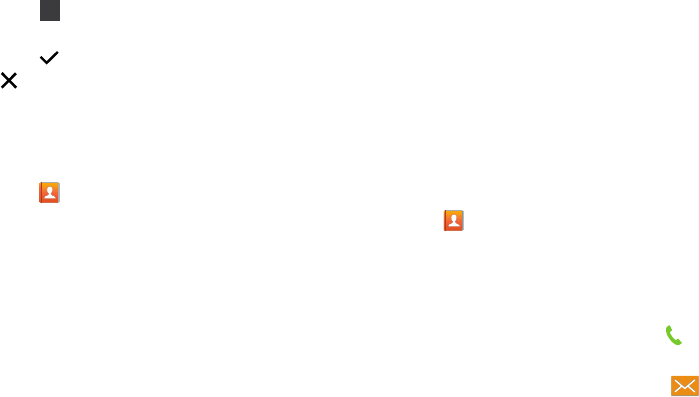
48
6. Touch and use the keypad to enter the additional
numbers
7. Touch
Save
to save your changes or touch
Cancel
➔
OK
to cancel and discard changes.
Editing an Existing Contact
When editing an existing contact, you can touch a field and
change or delete the information, or you can add additional
fields to the contact’s list of information.
1. Touch
Contacts
.
2. Touch and hold the Contact that you want to edit.
3. Touch
Edit
.
4. Touch any of the fields to add, change, or delete
information.
5. Touch
Save
to save the edited information.
Using Contacts
Dialing or Messaging from Contacts
Once you have stored contacts with phone numbers, you can
call those contacts easily and quickly by either using their
phone number or by using the Search field to locate a
contact entry.
You can also send messages from Contacts.
Finding a Contact
To find a contact entry:
1. Touch
Contacts
.
2. Within the Contacts list (sorted alphabetically), touch a
letter on the right side of the display to quickly jump to
the contacts beginning with that letter.
3. Touch the contact you want to call or message.
4. To make a phone call, touch the phone icon .
– or –
To send a message, touch the message icon .
For more information, refer to “Creating and Sending
Messages” on page 72.
123
G730V.book Page 48 Friday, November 22, 2013 4:03 PM