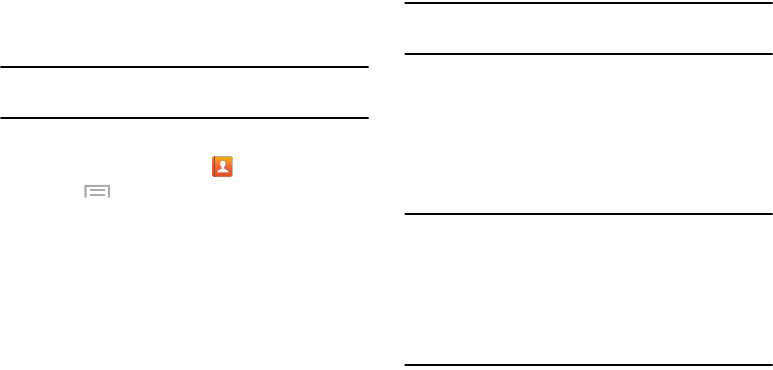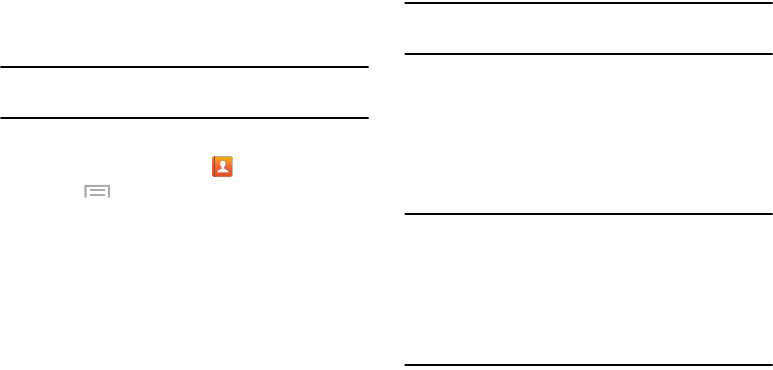
Connections 107
Sending Contacts with Bluetooth
Depending on your paired devices’ settings and capabilities,
you may be able to send photos, Contact information, or
other items using a Bluetooth connection.
Note:
Prior to using this feature, Bluetooth must first be
enabled, and the recipient’s device must be visible.
1. Verify your Bluetooth is active.
2. From a Home screen, touch
Contacts
.
3. Touch
Menu
➔
Share namecard via
.
4. Touch each contact that you would like to send via
Bluetooth. A green check mark will appear next to each
entry you select.
5. Touch
Done
.
6. Touch
Bluetooth
.
7. Select the paired device to send the contacts to.
Note:
The external Bluetooth device must be visible and
communicating for the pairing to be successful.
8. A Bluetooth share notification will appear in your
notifications list.
Mobile Hotspot
Use Mobile Hotspot to share your device’s internet
connection with a PC or other device through Wi-Fi, using
your device as the mobile hotspot.
Note:
Mobile Hotspot may require a subscription to Mobile
Hotspot/Mobile Broadband Connect service. Contact
Verizon Wireless for more information.
Mobile Hotspot consumes battery power and uses data
service. While the Mobile Hotspot is active, your device’s
applications will use the Mobile Hotspot data allowance.
G730V.book Page 107 Friday, November 22, 2013 4:03 PM